Quick Start: How to Use the Public Kiosk
The Public Kiosk has two main user interfaces (UIs), one for public interaction with SOS and another for administration of the kiosk. The public UI is normally the one displayed and is described in this section, while the latter is described in the Admin UI section.
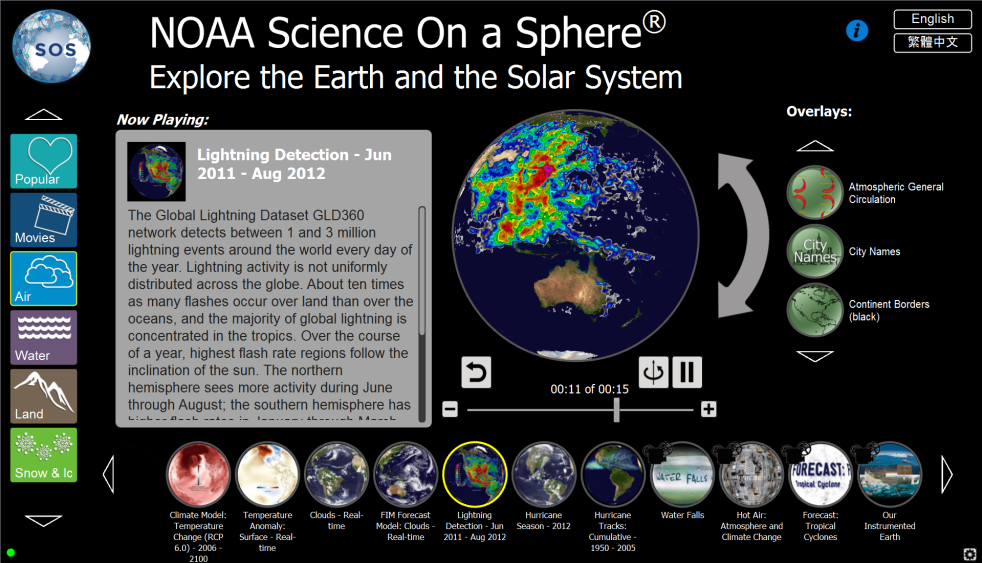
The default configuration of the Kiosk’s public user interface.
Major Components of the public UI
Permalink to Major Components of the public UI1. Title Area
Permalink to 1. Title AreaLocated at the top. This area includes a logo image at the left, title and subtitle text, an information button (“i” symbol), and a group of language buttons. The language buttons transform the language of the UI to the selected choice. The supported languages are preselected by each venue (see the Localization/Translations to Non-English Languages section for information on how to set up translations).
2. Groups Column
Permalink to 2. Groups ColumnLocated on the left side. This is a scrollable set of rectangular buttons, each of which defines a related set of datasets. By default, these are largely the same as the Major Categories in the SOS Data Catalog, but can be changed to fit each venue’s needs (see the Group and Dataset Configuration section).
3. Datasets Row
Permalink to 3. Datasets RowLocated on the bottom. This is a scrollable set of circular buttons, each of which defines a dataset for the currently selected group. By default, these are NOAA’s selection of the best and most popular datasets for each group, but can be changed to fit each venue’s needs (see the Group and Dataset Configuration section).
4. Overlays Column
Permalink to 4. Overlays ColumnLocated on the right side. This is a scrollable set of circular buttons, each of which defines an overlay dataset that may be shown on top of the current dataset. By default, these are all of NOAA’s set of overlay datasets, but fewer may be shown to can fit with the venue’s needs.
5. Information Box
Permalink to 5. Information BoxLocated left of center. This is a text area that usually displays a brief description of the currently selected dataset. When the information button is selected, this area displays an introduction to SOS and instructions on how to use the Public Kiosk.
6. Sphere Controls
Permalink to 6. Sphere ControlsLocated right of center. This is a collection of controls to manipulate the sphere. A spherical trackball controller is used to drag the sphere horizontally and vertically with curved arrow next to it used to tilt the sphere (by tapping or dragging it). Below the sphere are buttons to reset the sphere position, play or pause it, turn globe rotation on/off for animations, step one frame backward/forward, and a frame slider.
7. Administration UI Button
Permalink to 7. Administration UI ButtonLocated lower right corner. The “gear” button is used to access the user interface for kiosk administration controls. It includes the ability to lock the kiosk UI when a presenter is using the iPad controller.
Basic workflow
Permalink to Basic workflow- Select a Group (Component #2) and scroll through its Datasets (Component #3)
- Select a Dataset (Component #3) and watch it appear on SOS and on the trackball controller (Component #6)
- Read about the currently playing dataset in the Information Box (Component #5)
- Use the Sphere Controls (Component #6) to position the sphere and change which frames are displayed on SOS
- Select one or more Overlays (Component #4) to display an overlay on top of the Dataset currently playing on SOS
- Repeat these steps as long as desired
Other options
Permalink to Other options- Select the Information Button (Component #1) to display information about SOS or how to use the kiosk (Component #5)
- Select a language button (Component #1) to change the language text used in the kiosk
Configuring Public Kiosk Settings
Permalink to Configuring Public Kiosk SettingsThe Public Kiosk has default settings carefully selected by NOAA that will work well at many SOS sites. However, there are many ways to customize the kiosk to suit the needs of a particular venue:
- Administration User Interface
- Group and Dataset Configuration
- Localization/Translations to Non-English Languages
Each of these of configurations is described in their own sections in this manual. The underlying file structure used by the Public Kiosk is also fully described for reference in Appendix A.