Administration User Interface
The Public Kiosk is highly configurable using the Administration User Interface (Admin UI), which is launched by pressing the gear icon in the lower right corner of the Public UI. A numeric keypad appears to enter a 4-digit administration passcode (the default is 1234, which should be changed!). The back-arrow key is used to delete a mistyped digit. Note that if the kiosk was previously locked, a 4-digit lock code must be entered (the default is 4321, which should also be changed).
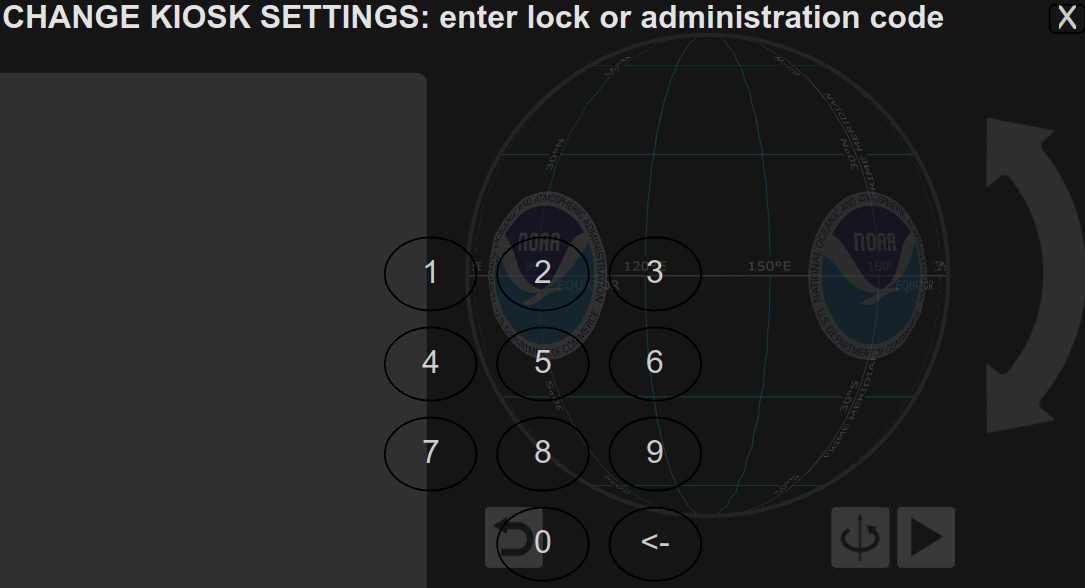
The Admin UI must be unlocked using a 4-digit passcode.
The Admin UI has five tabs (described below) and a set of common buttons, Apply and Close at the bottom right and X at the top right, that are used for all options. Apply must be pressed for changes to be saved. Pressing either Close or X simply dismisses the Admin UI without saving changes made.
Viewpoint Tab
Permalink to Viewpoint Tab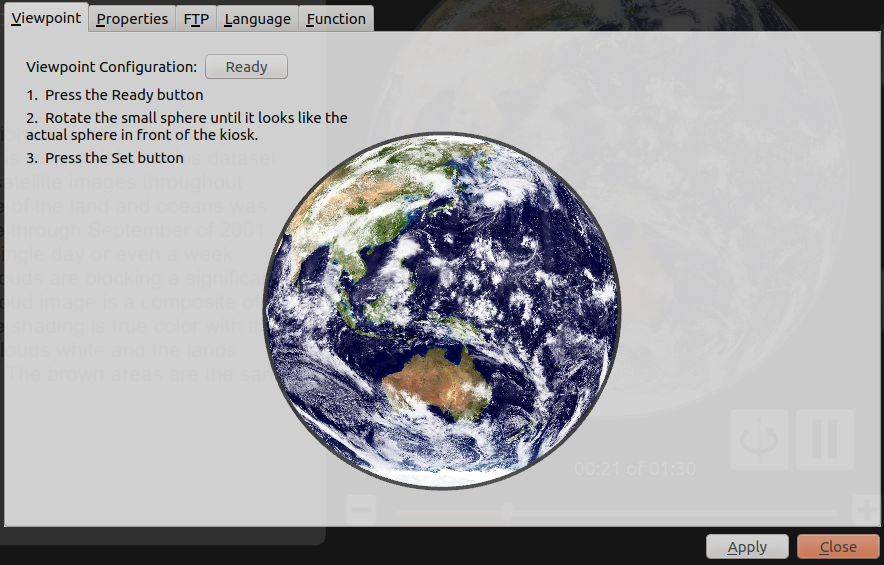
The Viewpoint tab
The Viewpoint tab controls are used to correctly set the position of the images in the trackball controller relative to the SOS origin.
Normally this operation is only required once when the Public Kiosk is first set up.
- Press the Ready button to begin
- Rotate the sphere image until it matches what is displayed on SOS directly in front of the kiosk
- Press the Set button to finish
Properties Tab
Permalink to Properties Tab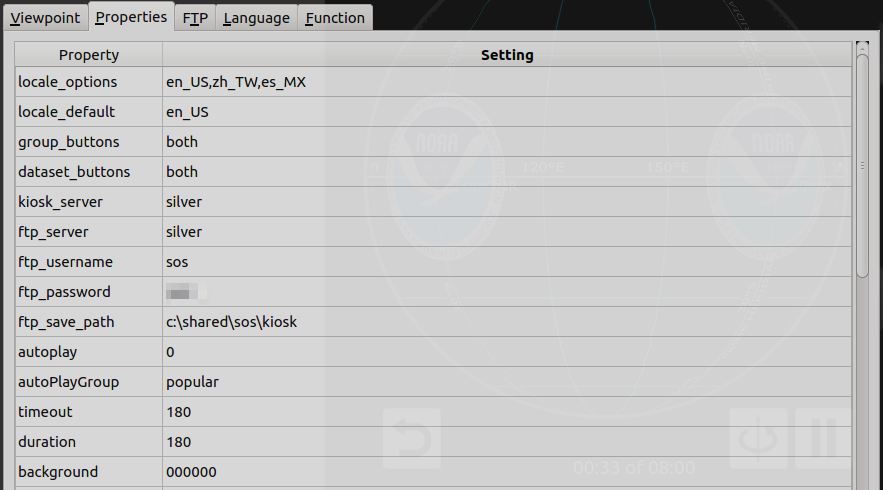
The Properties tab
The Properties tab presents a table of kiosk properties and controls to change their settings. Colors are represented with hexadecimal characters for red-green-blue that are set using a popup Color Chooser. Numbers are set using a graphical Numeric Keypad or a dropdown Number Chooser, and text is set using a Graphical Keyboard. Examples of each of these controls are given after the property list. Note that for more extensive editing, a regular keyboard may be attached to the kiosk machine and used instead of the graphical keyboard and numeric keypad.
Properties
Permalink to Propertieslocale_options
Permalink to locale_optionsDefault: en_US.
A comma separated list of localization strings for the languages supported in the kiosk. It must include the locale_default value in the list. These are used to specify the language buttons shown. If only one locale is specified, the language buttons are hidden. Set using the Graphical Keyboard.
For example, to use American English, Mexican Spanish, and Traditional Chinese in Taiwan, the value would be: en_US,es_MX,zh_TW. If new locale_options are added, it is necessary to restart the kiosk for them to take effect.
locale_default
Permalink to locale_defaultDefault: en_US (English in the United States).
The localization string for the language in which the kiosk starts. The localization string uses the ISO 639-1 two letter code for language an underscore (“_”) and then the ISO 3166 for the country or region. Set using the Graphical Keyboard.
group_buttons
Permalink to group_buttonsDefault: both.
Options for showing text and/or an image for Groups. In this version of the kiosk, both is always used.
dataset_buttons
Permalink to dataset_buttonsDefault: both.
Options for showing text and/or an image for datasets. In this version of the kiosk, both is always used.
kiosk_server
Permalink to kiosk_serverDefault: 127.0.0.1.
The name or IP address of the SOS machine (typically something like sos1). The default will not work and must be changed to a valid value. Set using the Graphical Keyboard.
ftp_server
Permalink to ftp_serverDefault: 127.0.0.1.
The name or IP address of the machine configured for FTP (typically the SOS machine, something like sos1). The default will not work and must be changed to a valid value. Set using the Graphical Keyboard.
ftp_username
Permalink to ftp_usernameDefault: test.
The username being used for FTP transfers on the SOS machine (typically something like sos). The default will not work and must be changed to a valid value. Set using the Graphical Keyboard.
ftp_password
Permalink to ftp_passwordDefault: test.
The password being used for FTP transfers on the SOS machine (typically the password used for the sos user). The default will not work and must be changed to a valid value. Set using the Graphical Keyboard.
ftp_save_path
Permalink to ftp_save_pathDefault = C:\shared\sos\kiosk.
The root directory on the Windows kiosk machine where the Public Kiosk data files are installed. Normally will not need to be changed. Set using the Graphical Keyboard.
autoplay
Permalink to autoplayDefault: 0.
Analogous to the SOS Autorun mode, this property controls the behavior for automatically playing datasets in the kiosk. Set using the Numeric Keypad.
- 0 (off)
- manual mode only
- 1 (on)
- cycles repeatedly through all the datasets in the Group specified by the value of the autoPlayGroup property
- 2 (on)
- cycles randomly through all the datasets in the kiosk
When autoplay is on, each dataset plays for the length of time specified by the duration property. If autoplay is interrupted by a person manually selecting a dataset, the autoplay will restart again after a length of time specified by the timeout property until interrupted.
autoPlayGroup
Permalink to autoPlayGroupDefault: popular.
Used when autoplay is set to 1 and specifies the group from which datasets will be automatically displayed. Set using the Graphical Keyboard.
timeout
Permalink to timeoutDefault: 180.
Length of time in seconds after autoplay is interrupted before the autoplay resumes (when autoplay's value is 1 or 2).
duration
Permalink to durationDefault: 180.
Length of time in seconds that a dataset will be displayed when autoplay is turned on (value = 1 or 2) before switching to the next dataset. Datasets that are narrated movies will play to the end even if they are longer than the duration time.
background
Permalink to backgroundDefault: 000000 (black).
The color used for the main area of the kiosk background. Set using the Color Chooser.
fontcolor
Permalink to fontcolorDefault: ffffff (white).
The color of the text in the main area of the kiosk. Set using the Color Chooser.
banner_background
Permalink to banner_backgroundDefault: 000000 (black).
The color of the Title Area of the kiosk background. Set using the Color Chooser.
banner_fontcolor
Permalink to banner_fontcolorDefault: ffffff (white).
The color of the text in the Title Area of the kiosk. Set using the Color Chooser.
circlecolor
Permalink to circlecolorDefault: 555555, gray.
The color of the border drawn around the Dataset and Overlay circular buttons. Set using the Color Chooser.
nowcolor
Permalink to nowcolorDefault: ffff00, yellow.
The color of the border drawn around the currently selected Group, Dataset, and Overlay buttons. Set using the Color Chooser.
content_fontsize
Permalink to content_fontsizeDefault: 18.
The font size of the text in the Information Box. Set using the Number Chooser.
title_fontsize
Permalink to title_fontsizeDefault: 48.
The font size of the text in the main title. Set using the Number Chooser.
subtitle_fontsize
Permalink to subtitle_fontsizeDefault: 36.
The font size of the text in the secondary title. Set using the Number Chooser.
langbtn_fontcolor
Permalink to langbtn_fontcolorDefault: 000000 (black).
The color of the text used for the language buttons. Set using the Color Chooser.
langbtn_bordercolor
Permalink to langbtn_bordercolorDefault: 000000 (black).
The color of the border around each language button. Set using the Color Chooser.
password
Permalink to passwordDefault: 1234.
The 4-digit passcode used to open the Administration UI. This should be changed to a different value that is less easily guessed. Set using the Numeric Keypad.
lockcode
Permalink to lockcodeDefault: 4321.
The 4-digit passcode to lock and unlock the kiosk. This should be changed to a different value that is less easily guessed. Set using the Numeric Keypad.
sphere_load_delay
Permalink to sphere_load_delayDefault: 5.
The length of time in seconds that the kiosk waits after a dataset has been selected before it will allow another dataset to be selected. This prevents a user from rapidly selecting datasets in succession, which causes SOS to cycle too quickly between datasets. Set using the Numeric Keypad.
sync_enable
Permalink to sync_enableDefault: 1.
Synchronize rotation of the trackball image with the SOS display. Use 0 to turn this off if the kiosk computer or networking equipment used is unable to handle the increased system load this feature may cause. Set using the Numeric Keypad.
Color Chooser Example
Permalink to Color Chooser Example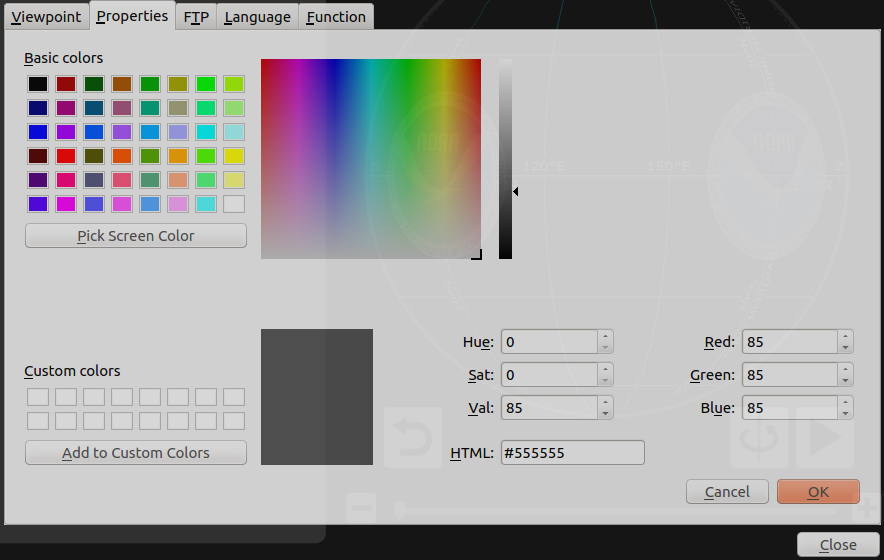
The Color Chooser
The Color Chooser interface is used to set a color, such as for backgrounds, text, and button borders. It provides a variety of options for picking a color, including selecting 1 of 64 basic colors, making your own custom color by clicking in a rectangular color grid, and entering numerical values into boxes for Hue/Saturation/Value (HSV), Red/Green/Blue (RGB), or as a 6-digit hexadecimal HTML number. The best way to learn how these controls work is to experiment with them and try out different ways to create the colors you want. The Color Chooser has the ability to remember particular colors you like with the Add to Custom Colors button. These Custom colors can then be picked and used for other kiosk color properties, but note that they won't be remembered the next time the kiosk is restarted (however, any colors saved as properties are definitely preserved).
When you are finished, press OK to accept the new color or Cancel to keep the previous color.
Numeric Keypad Example
Permalink to Numeric Keypad Example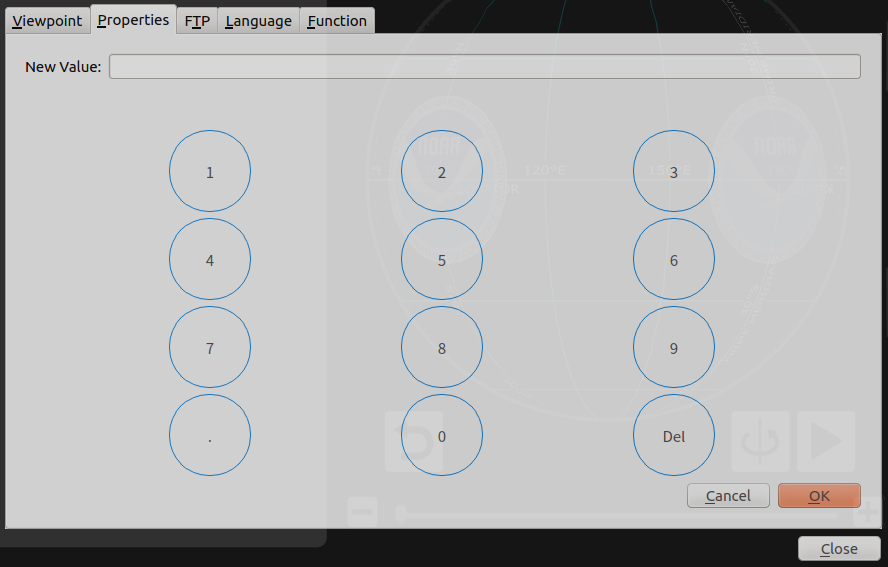
The Numeric Keypad
The Numeric Keypad interface is used to set a numeric value, such as passcodes. Use the Del button to delete that last typed digit. When you are finished, press OK to accept the new numbers or Cancel to keep the previous numbers.
Number Chooser Example
Permalink to Number Chooser Example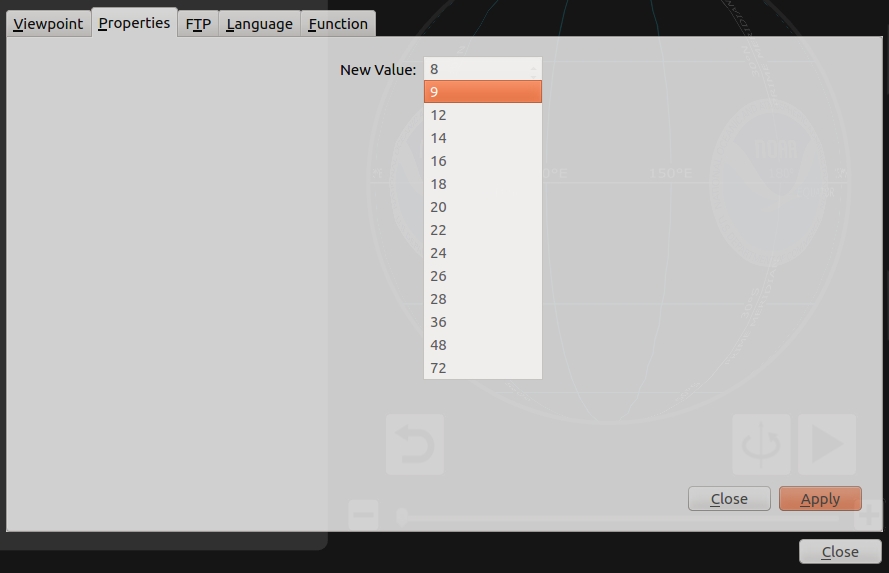
The Number Chooser
The Number Chooser interface is used to set a numeric value from a dropdown list of choices, such as font sizes. Select the desired value and use the Apply button to change the value or the Close button (next to Apply) to discard changes and keep the old value.
Graphical Keyboard Example
Permalink to Graphical Keyboard Example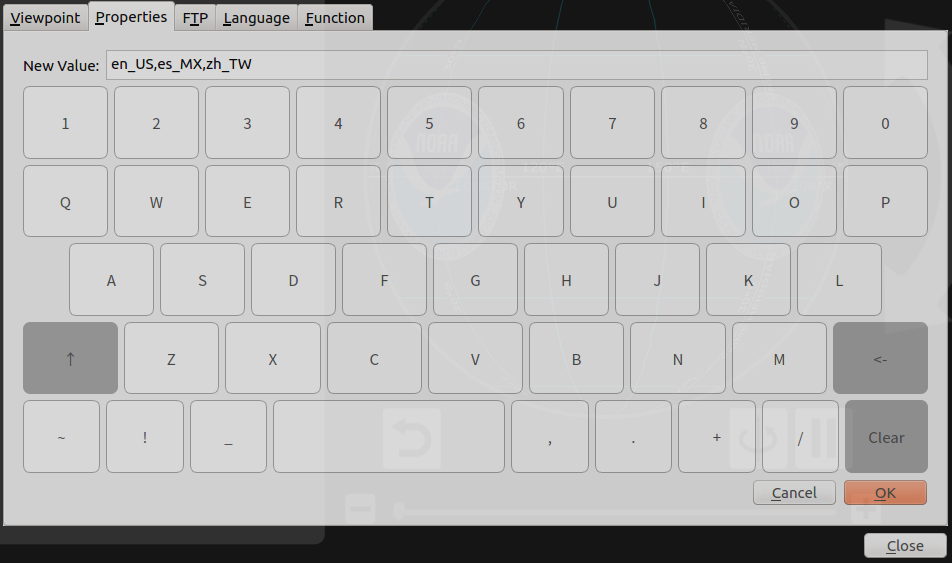
The Graphical Keyboard
The Graphical Keyboard interface is used to set text values and simulates a physical keyboard. Use Clear to delete all the text, the back arrow key to delete the last typed character, and the up arrow key to shift to type alternative characters. When you are finished, press OK to accept the new text or Cancel to keep the previous text.
FTP Tab
Permalink to FTP Tab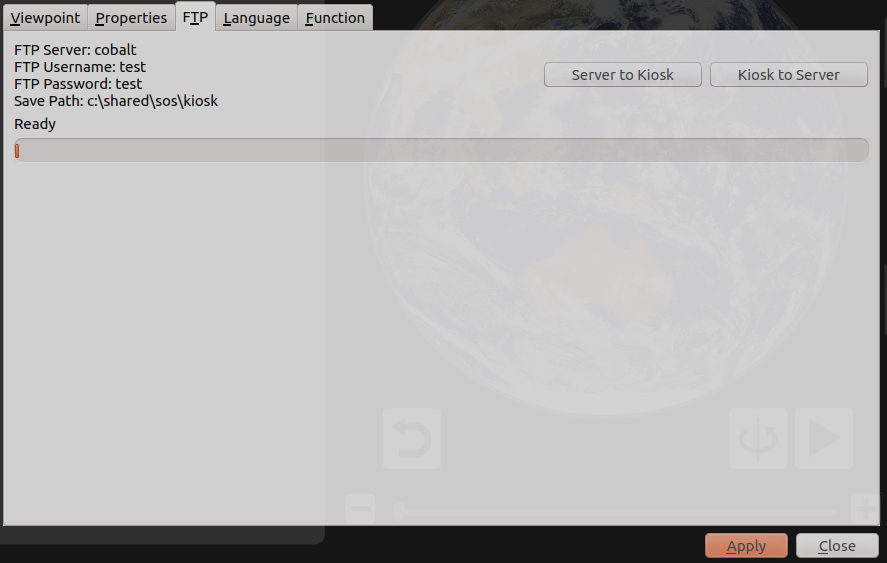
The FTP Tab
The FTP tab controls are used to transfer kiosk-related files between the Windows Kiosk machine and the Ubuntu SOS Server using the industry standard File Transfer Protocol (FTP). This functionality replaces the need to use external file transfer tools. The properties in the upper left of the pane are all defined in the Properties tab and are normally set only once when the kiosk is first set up. The buttons on the right side are used to initiate a transfer in the direction indicated. The progress bar shows the file transfer activity as it occurs.
Server to Kiosk
Permalink to Server to KioskThis option copies files from the SOS machine to the kiosk. This needs to be used whenever the media2kiosk command line utility has been run on the SOS machine to update which groups and datasets are shown on the kiosk, along with related text including translations.
Kiosk to Server
Permalink to Kiosk to ServerThis option copies file from the kiosk to the SOS machine. This generally needs to be done only once after the kiosk is installed and its purpose is to copy the default kiosk configuration to the SOS machine so it can be customized. If there are no files in the /shared/sos/kiosk directory on the SOS machine, this option will copy those files from the kiosk as the initial starting point.
The purposes of the files transferred are described below in the sections entitled Group and Dataset Configuration and Localization/Translations to Non-English Languages. For even more information, the file structure is documented in Appendix A. Also, an FTP server must be set up on the SOS machine in order for these options to work properly (see Appendix B for instructions).
Language Tab
Permalink to Language Tab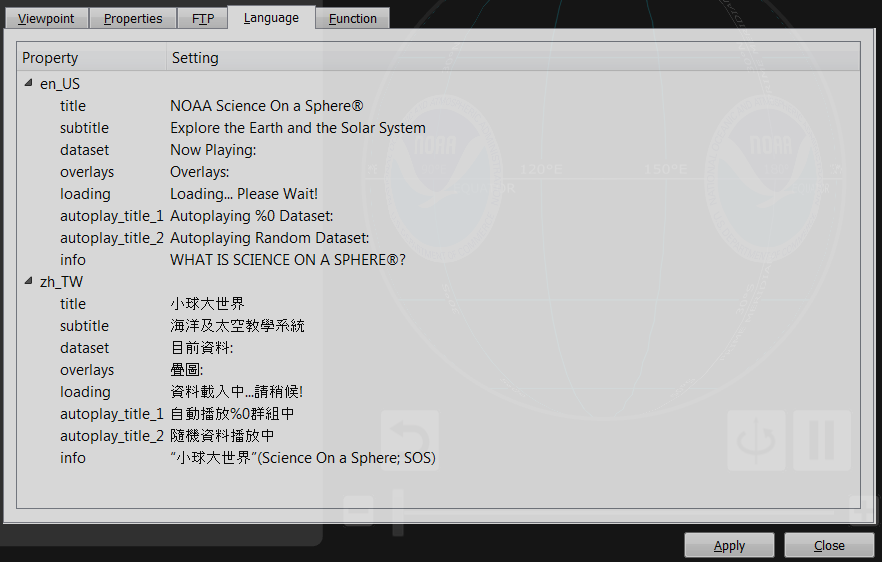
The Language Tab
The Language tab controls are used to set the text for the small amount of text in the Public user interface of the kiosk for each of the languages specified by the locale_options property (described above). Note that this tab is not used to translate groups, dataset names and descriptions, or text in the Admin UI, which are described in the SOS Translations Manual.
Properties
Permalink to Propertiestitle
Permalink to titleThe text for the upper part of the Title Area. This is the primary text for the Kiosk and normally has the largest font size.
subtitle
Permalink to subtitleThe text for the lower part of the Title Area. This is the secondary text for the Kiosk and normally has the second largest font size.
dataset
Permalink to datasetThe text appearing immediately above the Information Box. This text appears when a user has selected a dataset manually.
overlays
Permalink to overlaysThe text appearing at the top of the Overlays Column. This text indicates the purpose of the overlays dataset thumbnail buttons below it.
autoplay_title_1
Permalink to autoplay_title_1New in v5.2.
The text appearing immediately above the Information Box. This text appears when the autoplay property is set to 1 (cycles within a group). The %0 symbol is a placeholder for the group specified by the autoPlayGroup value and is automatically filled in by the software.
autoplay_title_2
Permalink to autoplay_title_2New in v5.2.
The text appearing immediately above the Information Box. This text appears when the autoplay property is set to 2 (randomly chosen from all the datasets).
info
Permalink to infoThe text that appears in the Information Box when the information button (i symbol) is pressed in the Title Area. Note that this is actually a multi-line block of text with only the first line showing in the Language tab. It contains an introduction to SOS and brief instructions on how to use the Public Kiosk controls.
To edit the value of any of any text property, just click in the Setting field space next to it and use the Graphical Keyboard to edit the text. If there are characters you need that are not available in the Graphical Keyboard, you will need to attach a physical keyboard and mouse, then copy and paste the text you want from another source, such as a website or text document. If you add a new language to the kiosk with the locale_options property, the Language tab will show its text properties with blank lines for the translations. If there are any blank values in the Language tab, the kiosk will use default American English text.
Function Tab
Permalink to Function Tab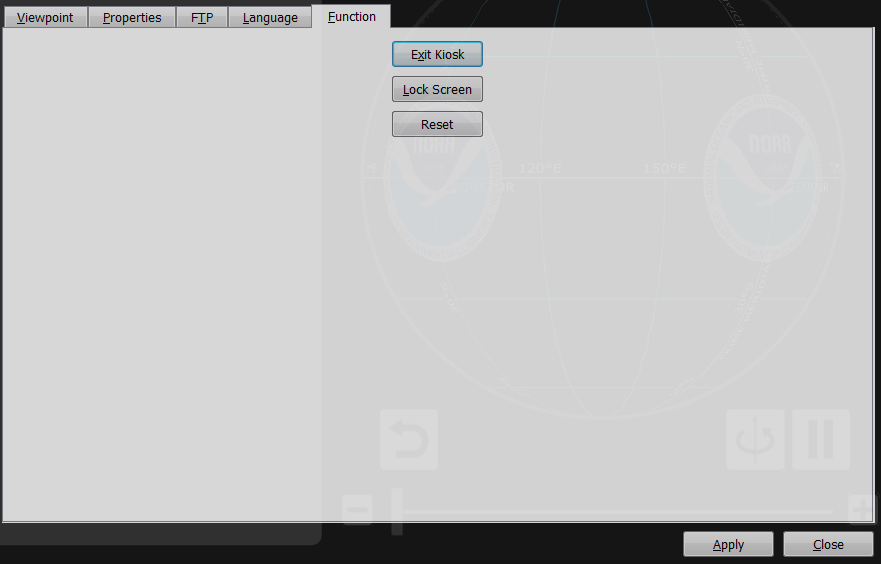
The Function Tab
The Function tab has buttons to close the kiosk application, to lock down its operations, and reset the properties.
- Exit Kiosk closes the kiosk interface and terminates the program. This is typically used only when administrative work is needed on the kiosk machine and normally the kiosk will always be up and running
- Lock Screen locks the kiosk user interface so that none of its controls can be operated and autoplay is suspended. This should be done whenever a presenter is using the iOS Remote App to control SOS. A separate 4-digit lockcode is entered to unlock the kiosk
- Reset resets all the properties to their default values
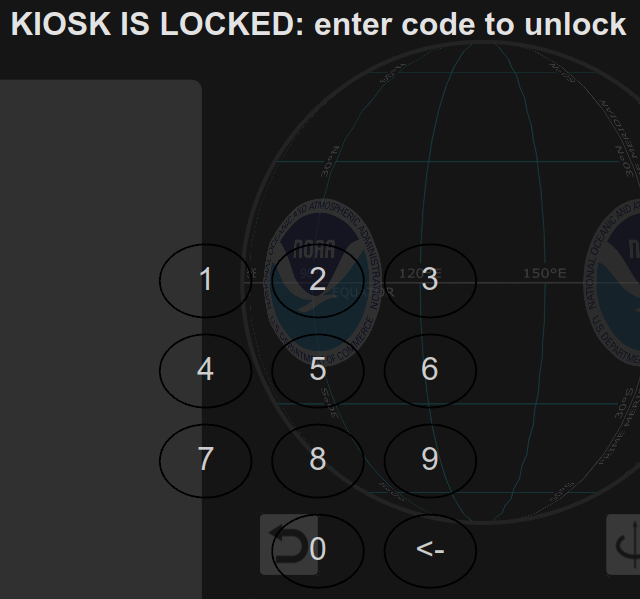
When the kiosk is locked no user input is accepted until someone enters a 4-digit lockcode to unlock it.