Configuring the App
In order to control Science On a Sphere® from your iPad, you must configure your iPad to communicate with your SOS computer. To get started, tap on the Settings icon on the homepage of your device, and then tap on the SOS Remote entry on the left hand side list. In the SOS Computers to Control (Name or IP) section, enter the host name or IP address of your primary and backup SOS computers in the respective fields. Use the Connection field to select between which SOS computer you want the iPad to connect to — primary or backup.
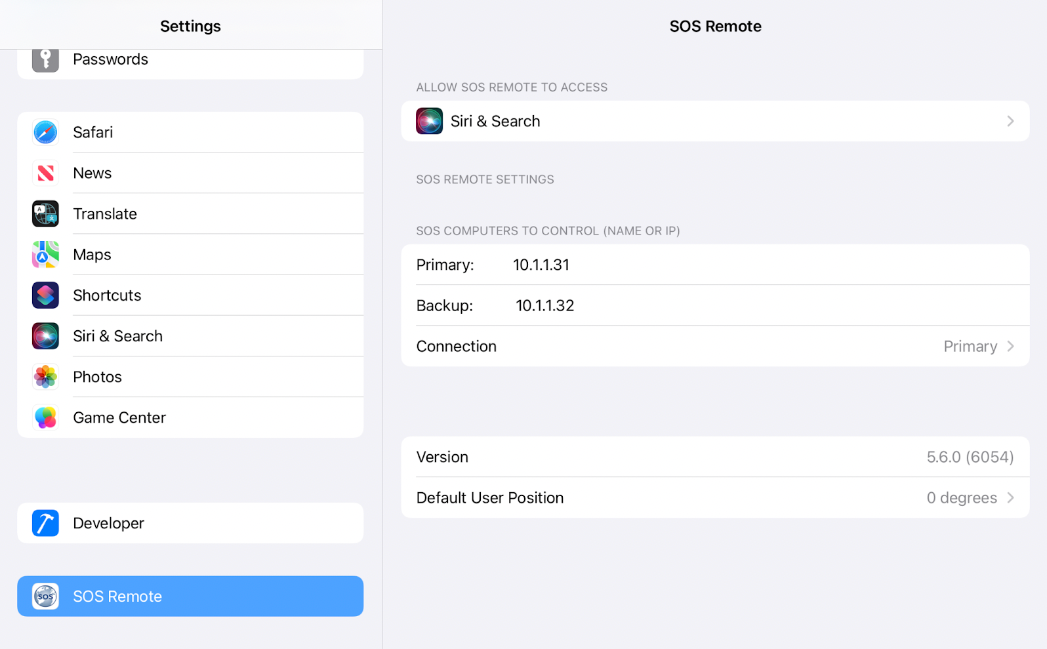
SOS Remote app settings on iOS.
Now, return to the homepage and tap on the SOS Remote app icon to open the app.
Tap on the Settings icon located in the tab bar to open the SOS Settings page. The host name or IP address you just entered should appear in the section labeled Connection.
SOS Remote app will automatically try to initiate a connection between your device and your SOS computer. If a connection has been established, the word Connected will be displayed in the Connection section. If it is unable to connect, the words Not Connected will be displayed, along with an error message to help you troubleshoot the problem. The SOS Remote app will keep trying to reconnect to the SOS computer every few seconds.
If at any point the device is unable to connect to the SOS computer, a red badge with a question mark will automatically appear on top of the Settings tab of the SOS Remote app.
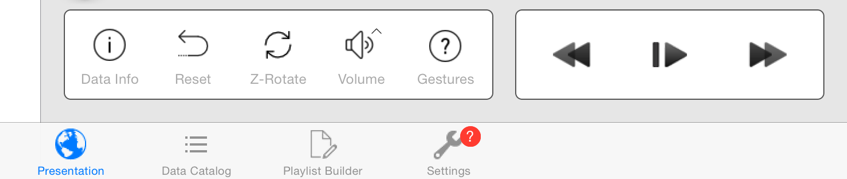
A red badge appears on the app’s Settings tab indicating that it can’t connect to the SOS computer.