Virtual Reality Support
Starting in version 1.4 SOS Explorer® (SOSx) offers full support for virtual reality (VR). This feature requires the following additional hardware:
Follow the setup instructions included in both products and ensure the hardware is operational. Next run the Configurator program, check the Use VR box to enable VR, and click the Save button to save configuration options. At this time HTC Vive is not supported.
When you run SOSx with VR enabled on a system where Rift has been installed, you have the option of putting on the Rift headset to experience SOSx. With the Rift on, you will see the Earth in the distance and you will also see a virtual version of your hand. If you extend your index finger, you can touch buttons to activate them. When first starting SOSx, you will see two buttons in the main panel floating in front of the Earth: a Search button and a Navigate button.
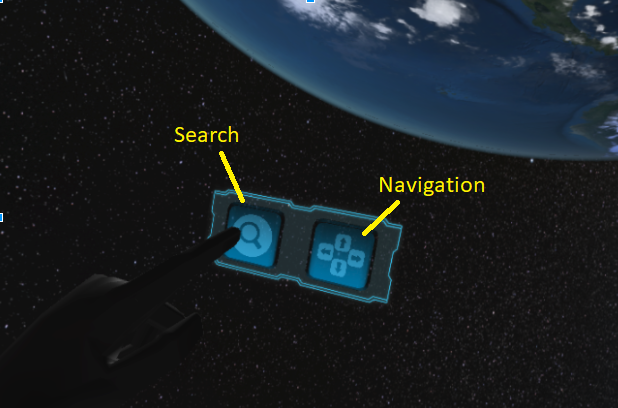
SOSx controls in virtual reality
Search
Permalink to SearchIf you press the Search button, the Search Window appears with categories of datasets for you to choose among.
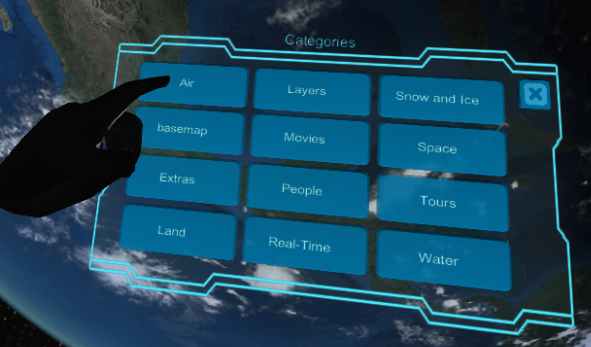
Dataset categories for searching
If you touch the Air button, for example, you’ll see datasets in that category.
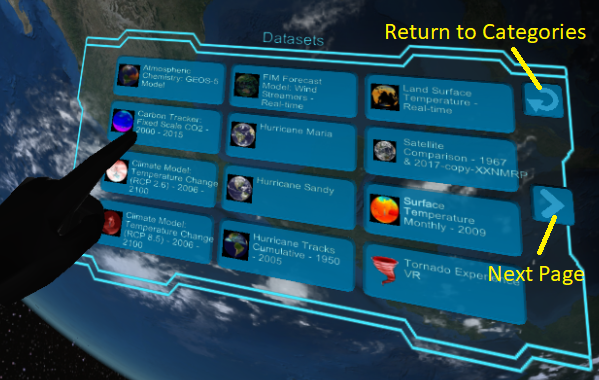
Air datasets
Dataset Controls
Permalink to Dataset ControlsYou can touch a dataset button to open that dataset. Note that you will see the dataset in your Rift and any user at the touch screen will also see the dataset load. If you load a dataset that can be animated (e.g., a dataset with multiple images, one for each time) then you’ll see a legend on the left, and below the main panel you’ll see the Animation window. Press the buttons to pause, rewind, advance frames, etc.
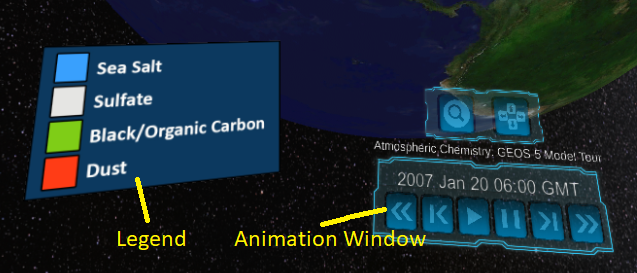
Panels visible when an animatable dataset is selected
Navigation
Permalink to NavigationIf you press the Navigation button with your finger, the Navigation window appears. Use this window to rotate the globe and zoom in/out.
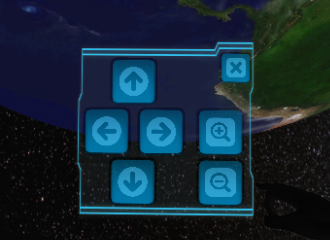
Virtual reality navigation controls
360 Degree Content
Permalink to 360 Degree ContentIf you load a tour with 360 degree content (bubbles) like the Florida Keys National Marine Sanctuary Tour, you’ll see a VR window that enables you to choose which 360 degree “bubble” to fly into.
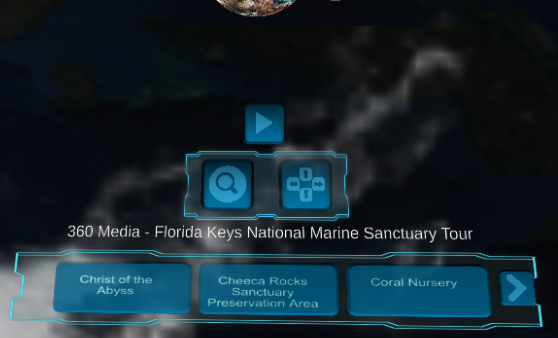
“Bubble” selector for a 360 degree tour
If you press the Christ of the Abyss button with your finger, for example, you will fly into that 360 degree bubble and can look around. Once inside the bubble, you can exit back out by touching the Exit 360 Bubble button.

Exit 360 bubble button