Dataset Downloads
New datasets are continually being added to SOSx and real-time datasets are being updated regularly. Defaults have been set for automatic data downloads, but you have the ability to change them to meet your site’s needs. All dataset downloads require the computer to have an internet connection.
If you want to manually update the datasets, you can do this by selecting Sync Datasets in the SOS Explorer folder found in the Windows Start menu under All Programs.
Real-time Datasets
Permalink to Real-time DatasetsMost real-time datasets show new imagery either hourly or daily so that you can
display current events. They are synced every time the software is idle. The
time it takes for the software to be considered idle is defined by
kioskTimeoutSec in the config file, which by default is set to 7 minutes. Once
idle, the real-time datasets are synced by default every 30 minutes, as defined
by the refreshLocalDatasetsSec option in the config file. Other real-time
datasets (such as real-time earthquakes) attempt to download the latest data
each time the dataset is loaded and require an Internet connection.
Non real-time Datasets
Permalink to Non real-time DatasetsIf the Schedule syncing of datasets Tuesday at 9:00AM checkbox was left checked during the setup process all other datasets are updated every Tuesday at 9:00am through the Windows task scheduler. When the data download is happening, it’s possible that you will see a decline in performance for the SOSx software. If you plan on leaving the computer on all the time, you can set this download to occur in the middle of the night to avoid potential performance issues.
If your computer happens to be off at 9:00am on Tuesday, you can use the manual sync described above to get any new datasets that you are missing.
The scheduled task can be modified by starting the Task Scheduler found in the Start menu.
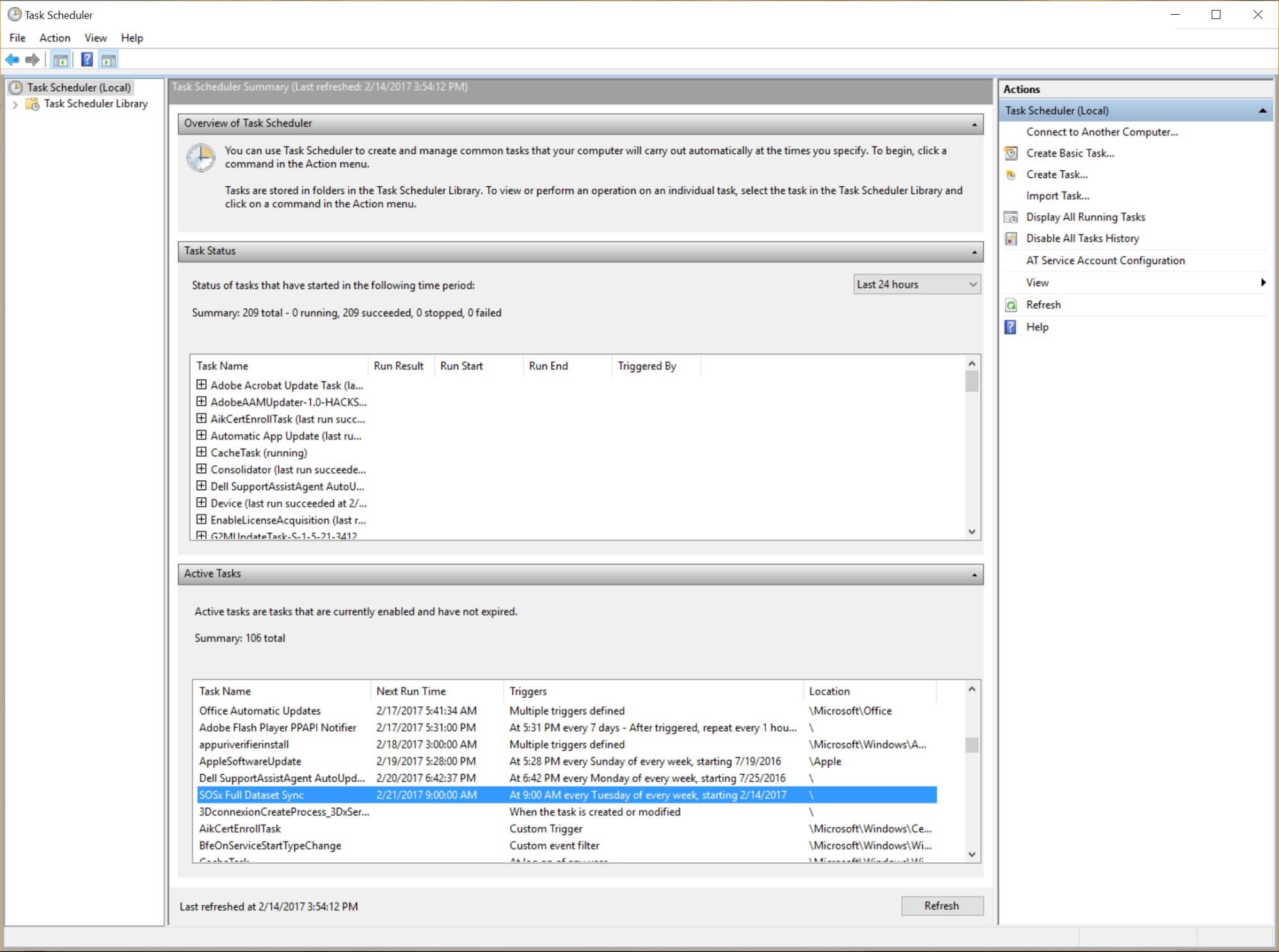
Windows Task Scheduler
Double-clicking on the SOSx Full Dataset Sync task pulls up the properties.
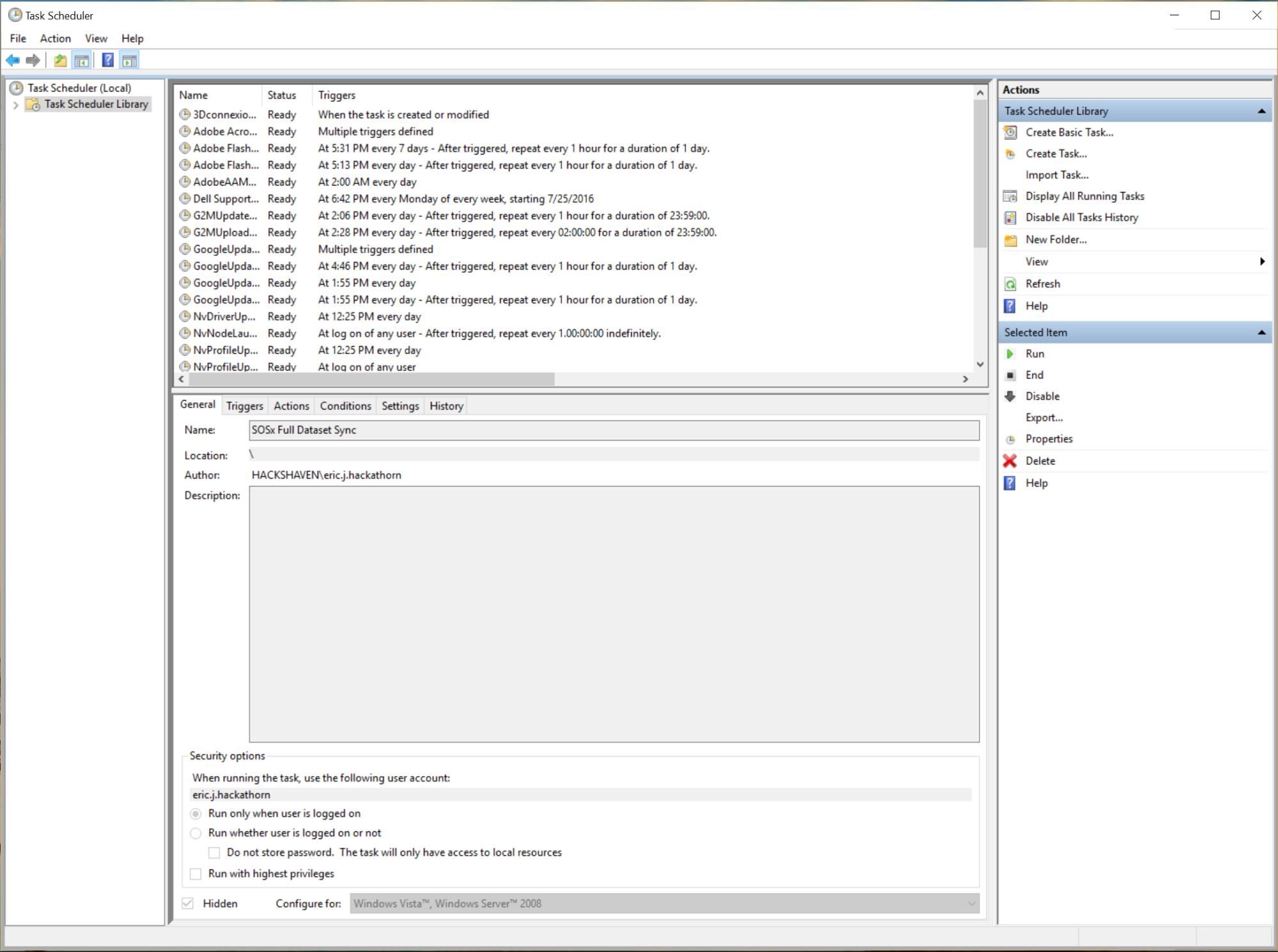
SOSx Full Dataset Sync task
Click on Properties in the Actions bar on the right to edit the task.
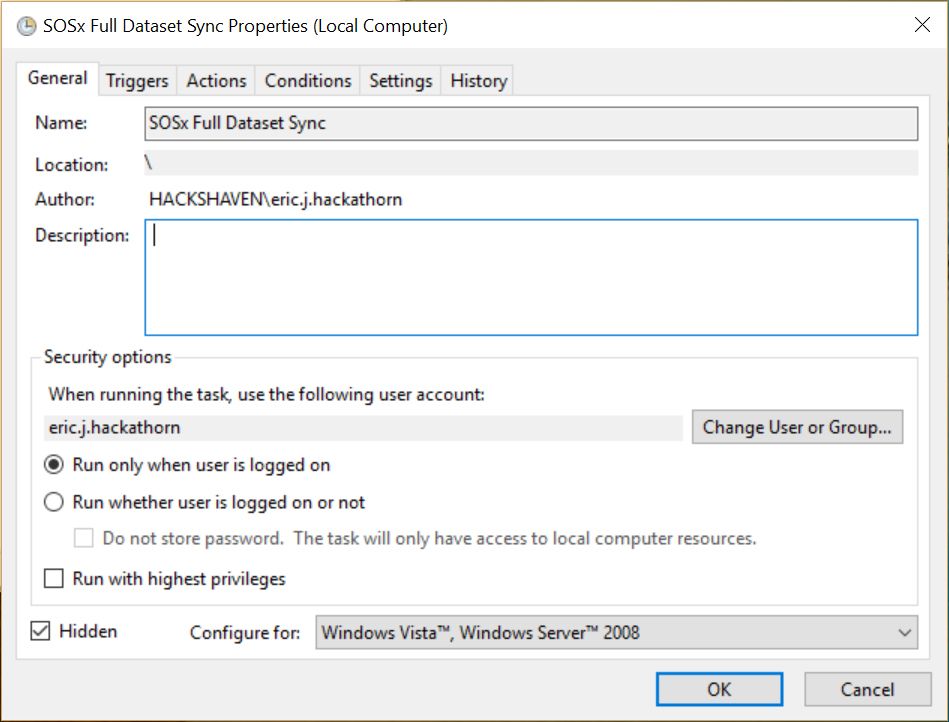
Properties for the SOSx Full Dataset Sync task
The Triggers tab will let you change the time and frequency of the scheduled full dataset sync.
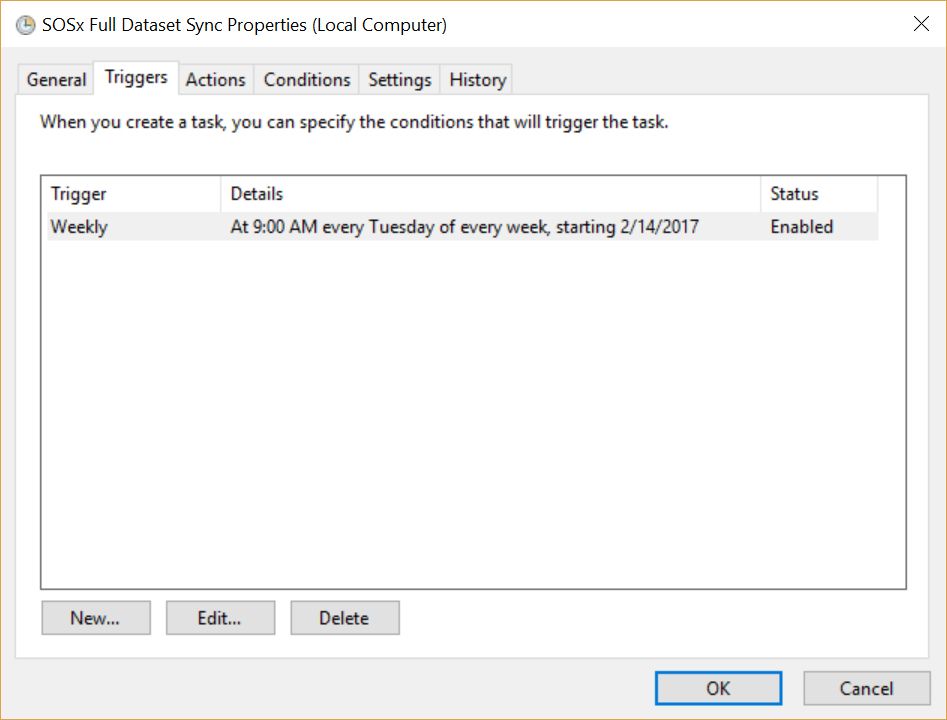
Triggers for the SOSx Full Dataset Sync task