System Maintenance
Alignment
Permalink to AlignmentFor system maintenance, the main priority is keeping the projectors aligned. The rest of the components in SOS tend to be rather maintenance-free. Projector alignment should be checked frequently (once a week ideally) to ensure that the system is aligned properly. Usually, the system only gets out of alignment when there has been some disturbance to the projectors. It is recommended to check it weekly just to ensure that the system is displaying data in an optimal manor. If the alignment is really off, it will be visible in the display of datasets. For more details on how to align your SOS system, see the SOS Alignment Manual.
Power Down Schedule
Permalink to Power Down ScheduleGenerally, it is recommended that both of the SOS computers remain powered up all the time in order to receive real time data and for system backups. The projectors only need to be on during operation and should be powered down to save lamp life when not in use. If the projectors have network capability, it’s possible to set the projectors on a timer with schedule power on and power off times. If a complete system power down is required, then it is recommended to close the SOS software before powering down the computers. A single press of the power button starts a clean shutdown.
Projector Filters and Lamps
Permalink to Projector Filters and LampsProjector lamps are the main consumable for SOS. A typical projector lamp lasts anywhere from 1500 to 3000 hours. In darker settings, the economy mode can be used to extend the life of the lamp. As a projector lamps ages, it will start to dim or show discoloration and then in many cases, suddenly go out. Generally, the projector will turn on a lamp warning light indicating a new lamp is needed. It’s a good idea to have a spare lamp on hand in case of a sudden failure. It is suggested to follow the manufacturer’s recommendations on lamp replacement. When lamps are replaced because of age, it is recommended to replace all of them at the same time, since the color and intensity difference between an old lamp and a new lamp will make the sphere visualization look bad.
Projector alignment will need to be adjusted after replacing the lamps. When replacing the lamps, change one lamp and then fix the alignment of that projector before moving on to the next projector. If you replace all the lamps without adjusting the alignment along the way, then you will have to start from scratch on the alignment.
For LCD projectors, projector air filters should be checked monthly to ensure proper airflow. At minimum, check the filters every quarter, though this depends largely on the projectors environment. Dusty areas require more frequent filter cleaning. Dirty filters reduce cooling capacity and shorten projector lamp life. This is probably the most important of the maintenance tasks to perform.
For DLP projectors, the optics are sealed and dust is not as much of a concern. In fact, many DLP projectors do not have air filters. Check your specific model to determine if there is an air filter to clean.
Computer Maintenance
Permalink to Computer MaintenanceThe SOS systems are like any other computer system. In general, they run and run without the need for maintenance. Ubuntu releases operating system patches frequently and patches that affect security should be applied as needed. Notification of patches will appear in the left-hand menu in the Ubuntu Update Manager.If NOAA comes across an operating system patch that adversely affects system operation, sites will be informed through the SOS Google Group.
Periodically, software upgrades from NOAA for the SOS software will be distributed. The SOS software upgrades will also appear in the Ubuntu Update Manager. It is up to each site to decide if they want to install the upgrade. An announcement with full instructions for the upgrade and a description of the new features in the upgrade will be posted to the SOS Google Group when available.
Should you encounter problems with the SOS software, the log files can be a good place to turn to try to diagnose what is happening. The log files for SOS are stored in the home folder for each user in a directory called soslogs/. The logs vary from crash reports to download progress reports.
General Machine Updates Using A GUI
Permalink to General Machine Updates Using A GUILog in as the sos user, since this user has admin privileges. Use the “Ubuntu Dash Home” to search for the “Ubuntu Software Updater”.
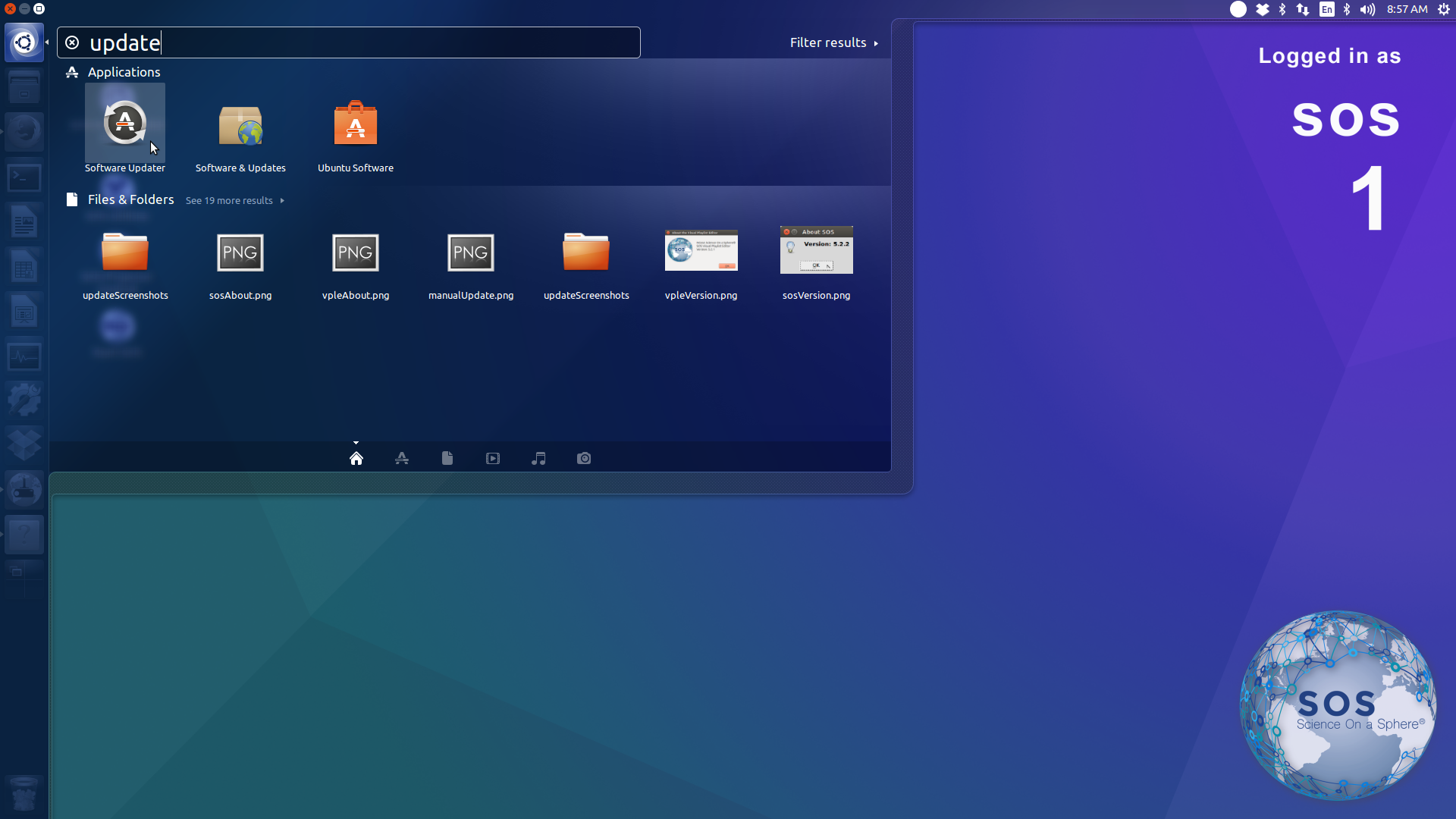
Click the “Software Updater” icon, and Ubuntu will start checking for updates.
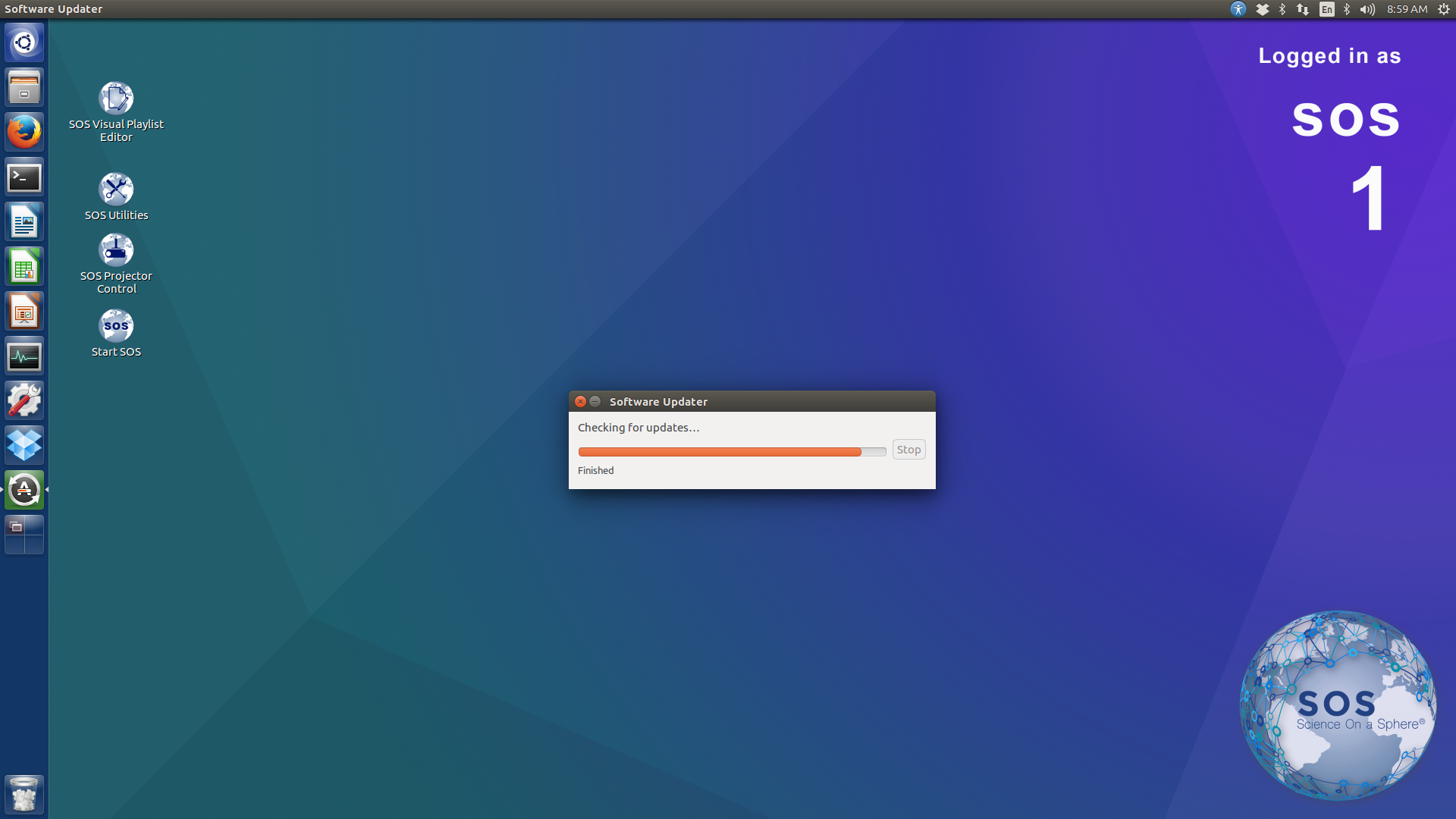
If it finds packages that need to be updated, go ahead and update. The “Software Updater” will update all Ubuntu software, not just SOS software.
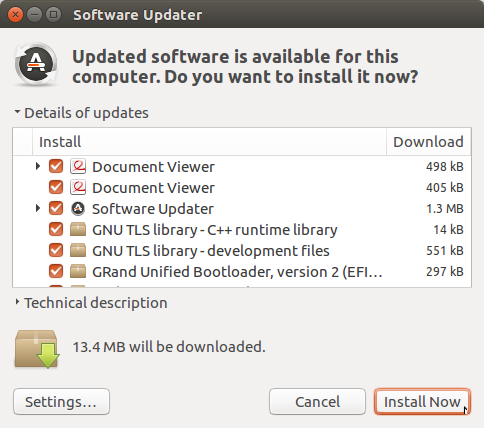
If your computer already has all packages updated, the “Software Updater” will notify you.
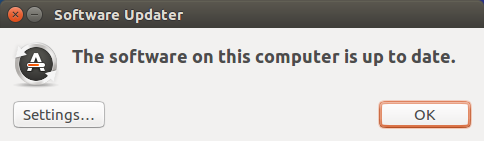
Updating SOS Using a GUI
Permalink to Updating SOS Using a GUIIf you’d like to update SOS, we provide a custom updater tool within our SOS Utilities application on your Desktop. Please open this menu, and you should see this image below:

Choosing the first option, “Check For SOS Update”, will automatically check and download any SOS updates for the product suite, along with any Ubuntu OS updates. You will need to enter your computer’s sos password in order to have the necessary permissions to update, so please have that available.
Checking SOS Versions
Permalink to Checking SOS VersionsNote that not all components of the SOS software suite will have the same version. Each SOS component may be updated individually.
SOS Version
Permalink to SOS VersionTo check which version of SOS is installed, open the SOS software using the desktop launcher or by searching for SOS in the “Ubuntu Dash Home”.
In the “SOS Stream GUI”, click FileAbout SOS to show the SOS software version.
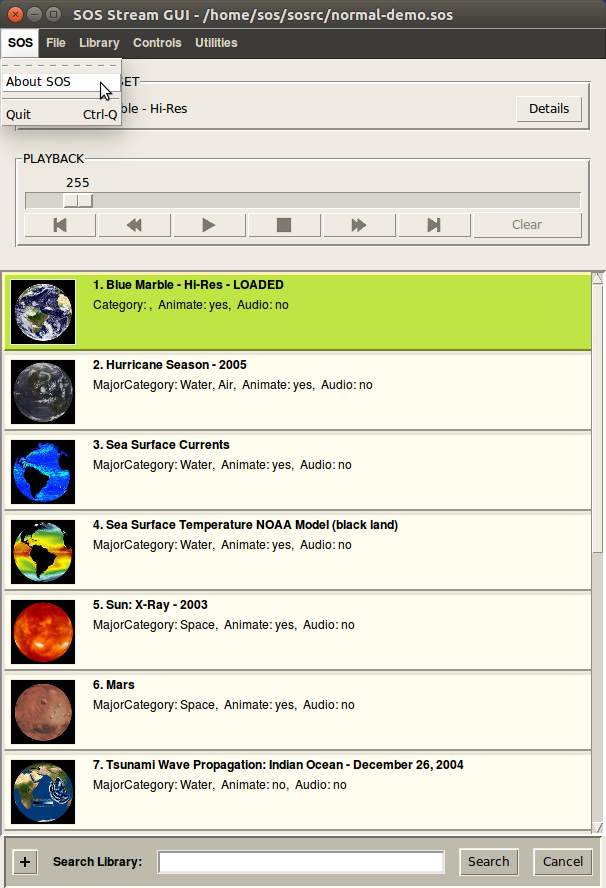
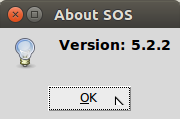
SOS Visual Playlist Editor Version
Permalink to SOS Visual Playlist Editor VersionTo check for the SOS Visual Playlist Editor (VPLE) software version, open the VPLE using the desktop launcher or by searching for it with the “Ubuntu Dash Home”. Click “Help → About” to show the VPLE software version.
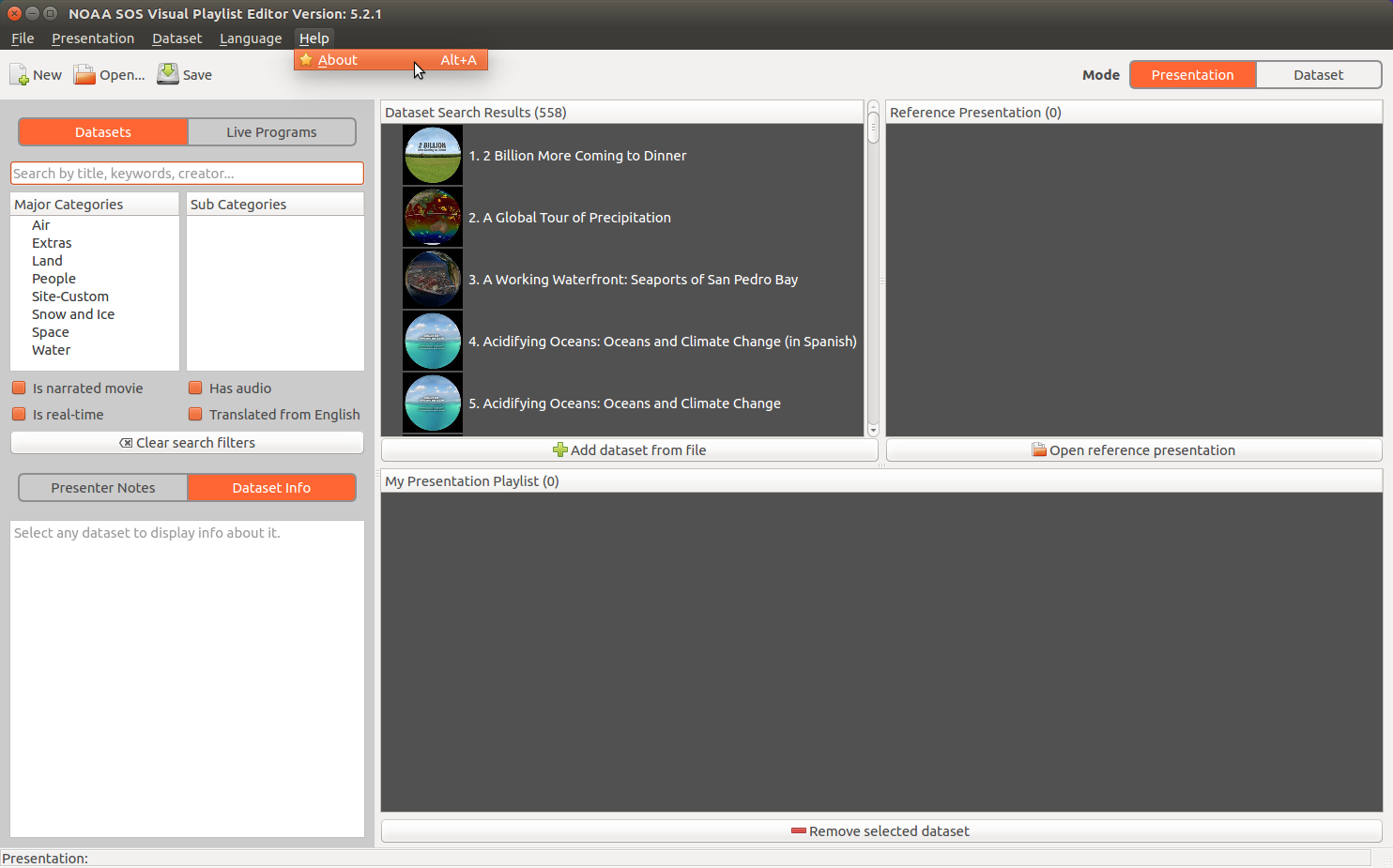
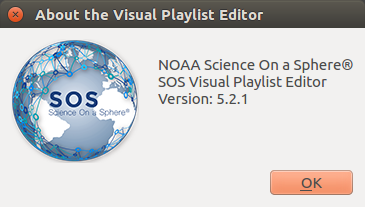
SOS Projector Control Version
Permalink to SOS Projector Control VersionTo check for the SOS Projector Control software version, open the application with the desktop launcher or by searching for it with the “Ubuntu Dash Home”. The version should be in the title bar of the application window.
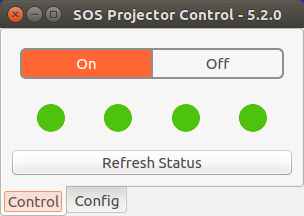
SOS Remote App Version
Permalink to SOS Remote App VersionTo check the iPad SOS Remote App software version, open the iPad settings.
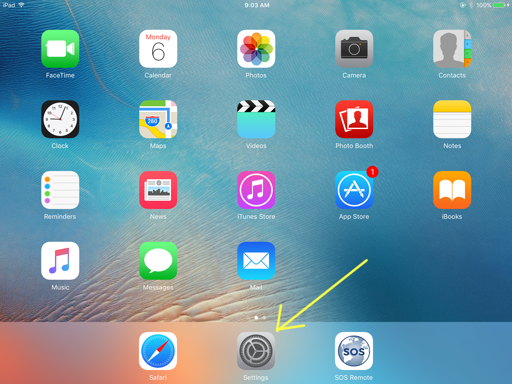
Scroll down to the bottom of the left pane of the settings window to find the “SOS Remote App” and tap on it to show application information.
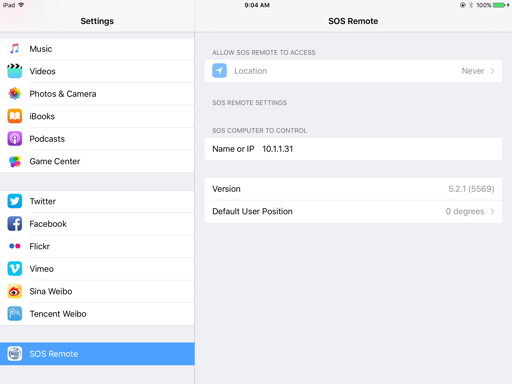
Updating SOS Using the Terminal
Permalink to Updating SOS Using the TerminalLog in as the sos user, since this user has admin privileges. Use the “Ubuntu Dash Home” to search for the Terminal application.
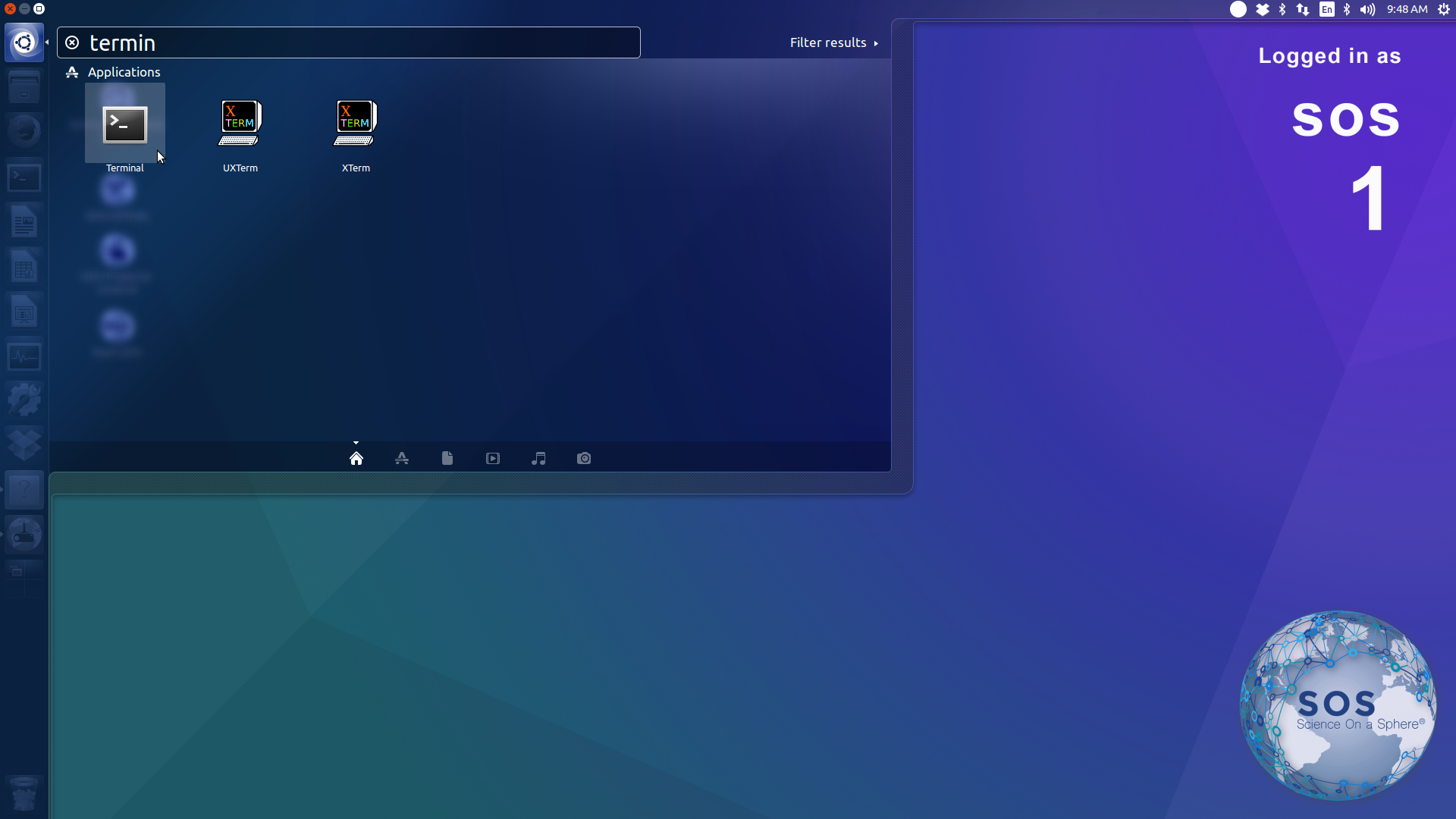
Update the Ubuntu package cache with the command: sudo apt update.
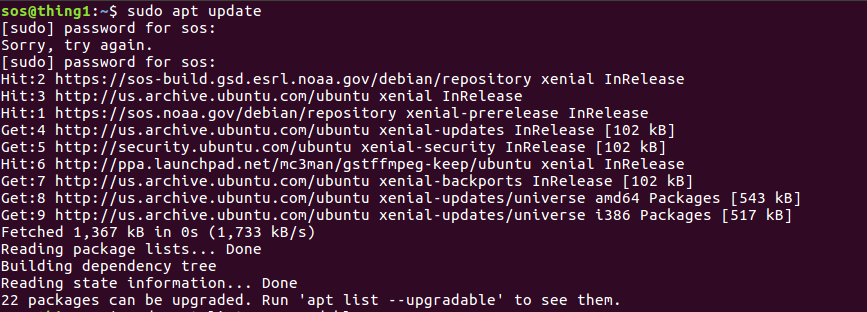
Optionally, request that Ubuntu list the packages that have updates available:
sudo apt list --upgradable.
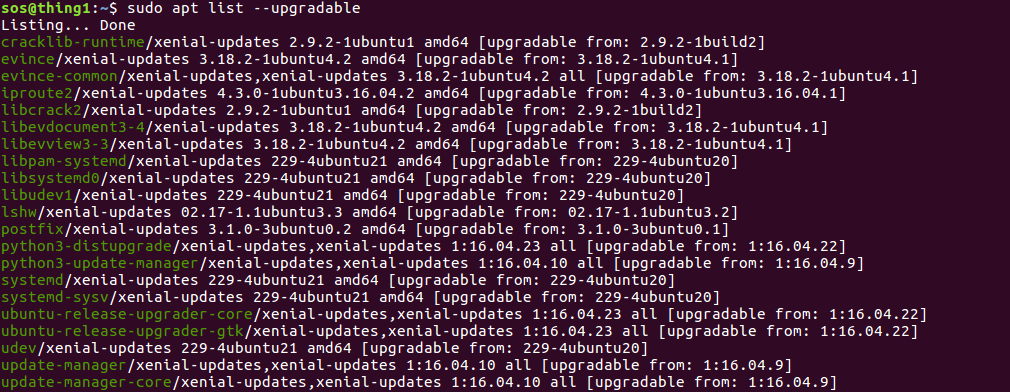
Next, tell Ubuntu to install the packages which have updated versions
available: sudo apt-get dist-upgrade.
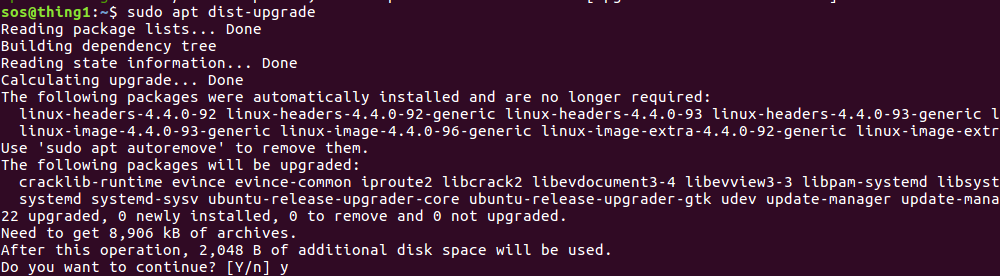
Checking SOS Versions Using the Terminal
Permalink to Checking SOS Versions Using the TerminalTo check which version of the SOS software you are running, open the Terminal
application and run the command: dpkg -l | grep sos.
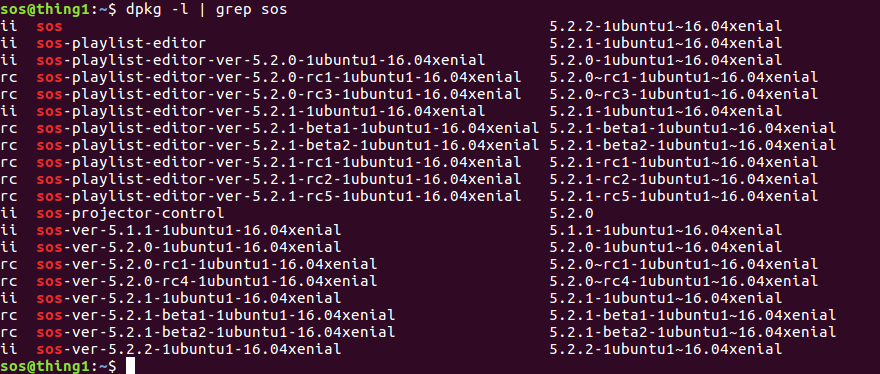
The first column, contains either ii or rc, to indicate the packages
installation state. An installation state of ii means the package is
currently installed. An installation state of rc means that the package is no
longer installed, but there may be configuration files which are still
installed.
Remote Login
Permalink to Remote LoginIn order facilitate support, maintenance, and troubleshooting, the SOS computers come loaded with a program called “TeamViewer”. This is launched from the SOS Utilities application. This program allows the SOS support team to logon remotely to the SOS computers and temporarily take over the desktop. The site must launch the software and provide log in information to the SOS team in order for them to log on. The SOS team will only log in at the request of the site and at a scheduled time when it is convenient for the site.