The SOS Utilities UI has buttons to perform various SOS system-related operations. You must be logged on as the sos user. The sosdemo user is more restricted and cannot run many of these operations.
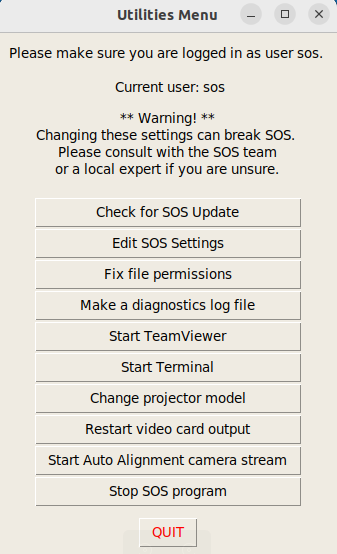
- Check for SOS Update
- This will check for any available SOS and other Ubuntu updates and automatically install them. You will need to provide the SOS user password for this action. This can only be run as user sos.
- Edit SOS Settings
- Opens a GUI configuration manager to edit important SOS settings. This can only be run as user sos.
- Fix file permissions
- The program will attempt to change the access permissions on SOS files. Typically, it is useful if you receive any errors about not having the required permissions or access to files. This can only be run as user sos.
- Make a diagnostics log file
- Generates a sos_diagnostics.log file in the sos user home directory that can then be emailed to the sos.support@noaa.gov. Please provide a description of your problem in the email. The log file aids in identifying the problem with your system
- Start TeamViewer
- Launches the TeamViewer application so the SOS support team can work to fix your computer remotely
- Change projector model
-
Launches a program that lets you change the type of projector SOS is
configured for. If SOS is open when this program is run it will crash.
This can only be run as user sos. Note there are two options for each
projector type, CRT and DFP:
- If your new projectors are connected to the computer with UXGA or VGA cables, choose the option ending in CRT
- If your projectors are connected with DVI cables, choose the option ending in “DFP”. If you choose the wrong option, nothing will display on the sphere
- Restart video card output
- This option can be useful if you are having issues with your display such as blank projectors, projectors displaying incorrect colors or your monitor isn't blank. It restarts the X server. (Your displays will all go dark for a bit before they restart, this is normal.) This can only be run as user sos
- Start Auto Alignment camera stream
- This option works with Auto Alignment (experimental feature) and requires additional equipment to be used. More information is described in the SOS Alignment Manual
- Stop SOS program
- If something goes wrong with your SOS program and you need to terminate it, select this option