SOS Visual Playlist Editor 5.5 Release Notes
This document summarizes the changes and additions to the Science On a Sphere® (SOS) Visual Playlist Editor (VPLE) in the version 5.5.x releases.
For detailed information on VPLE features, please refer to the Visual Playlist Editor Manual.
Release Dates
Permalink to Release Dates- Version 5.5.0
- October 11, 2019
Requirements
Permalink to RequirementsThe SOS Visual Playlist Editor 5.5 requires the Ubuntu 16.04 operating system and SOS 5.5.
Installation Instructions
Permalink to Installation InstructionsBecause of the changes in Text PIP rendering, there are a few scenarios you need to be aware of after you upgrade your software to SOS version 5.5. You will most likely need to make simple size adjustments to your existing Text PIPs. We understand that this change may be a bit of an inconvenience and appreciate your patience. This will only need to be done once, and going forward, you should have a much better experience creating Text PIPs!
If you have any questions, please email sos.support@noaa.gov.
For each of your site-custom datasets that contain Text PIPs, you need to:
- Use the Visual Playlist Editor (VPLE) to open the site-custom dataset
- Observe how the Text PIPs look in the VPLE Preview window
- Resize any Text PIPs as needed
- Save the dataset in the VPLE
- Load the dataset onto SOS to confirm you are satisfied with the changes
Examples of what to expect after the upgrade
Permalink to Examples of what to expect after the upgradeLoading default sized Text PIPs created in v5.4 into v5.5
Permalink to Loading default sized Text PIPs created in v5.4 into v5.5In this case, a default PIP width of 40 degrees was used in v5.4 (i.e. the user did not resize any of the Text PIPs). When loading the dataset into v5.5, the default PIP height of 4.5 is used instead.
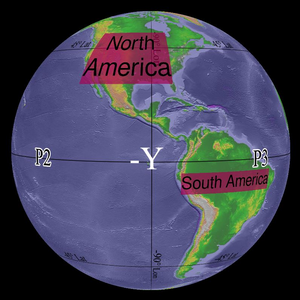
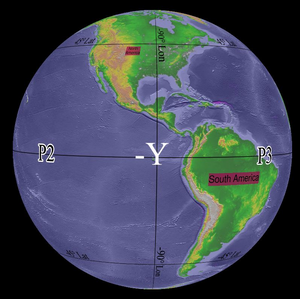
Version 5.4 scaled Text PIPs by width (first image). In version 5.5 Text PIPs are scaled by height (second image).
Even though we have two lines of text present in the “North America” Text PIP, in v5.5, the total height is still 4.5 degrees (i.e. the two lines of text are being auto-scaled to fit the default 4.5 degree height). That is why the font sizes don’t look the same between the two Text PIPs. In this example, if you did want the font sizes to look the same, simply double the height of the two-liner Text PIP.
Loading resized Text PIPs created in v5.4 into v5.5
Permalink to Loading resized Text PIPs created in v5.4 into v5.5In this case, Text PIPs were created in v5.4 and then resized to each be 20 degrees in width. Because they were resized, an estimated PIP height (in this case, 6.3 degrees) was written to the dataset’s playlist file in v5.4. When this dataset gets loaded into v5.5, the rendering is based off of the PIP height that was previously written in the file.
Enhancements in 5.5.0
Permalink to Enhancements in 5.5.0Text in the Preview Window
Permalink to Text in the Preview WindowWhen viewing a dataset that has Text PIPs, the Preview window will now show the actual text instead of the “PIP Text” placeholder image! This will greatly improve the user experience when working with Text PIPs.
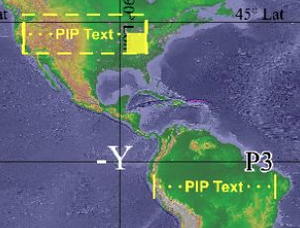
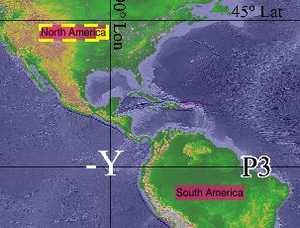
Version 5.4 showed the same text preview for all Text PIPs (first image). In version 5.5 Text PIPs display their actual text (second image).
Text PIP Scaling by Height
Permalink to Text PIP Scaling by HeightThe way Text PIPs are sized and auto-scaled has changed. Prior to v5.5, Text PIPs were sized and auto-scaled based on PIP width. Starting with v5.5, Text PIPs are sized and auto-scaled based on PIP height (default height is 4.5 degrees latitude). This is a significant change that will also improve the user experience.
Icon for Site-Custom Datasets
Permalink to Icon for Site-Custom DatasetsIn order to quickly identify datasets that are Site-Custom datasets, we have appended a diamond icon to the name of every Site-Custom dataset in Presentation Mode.
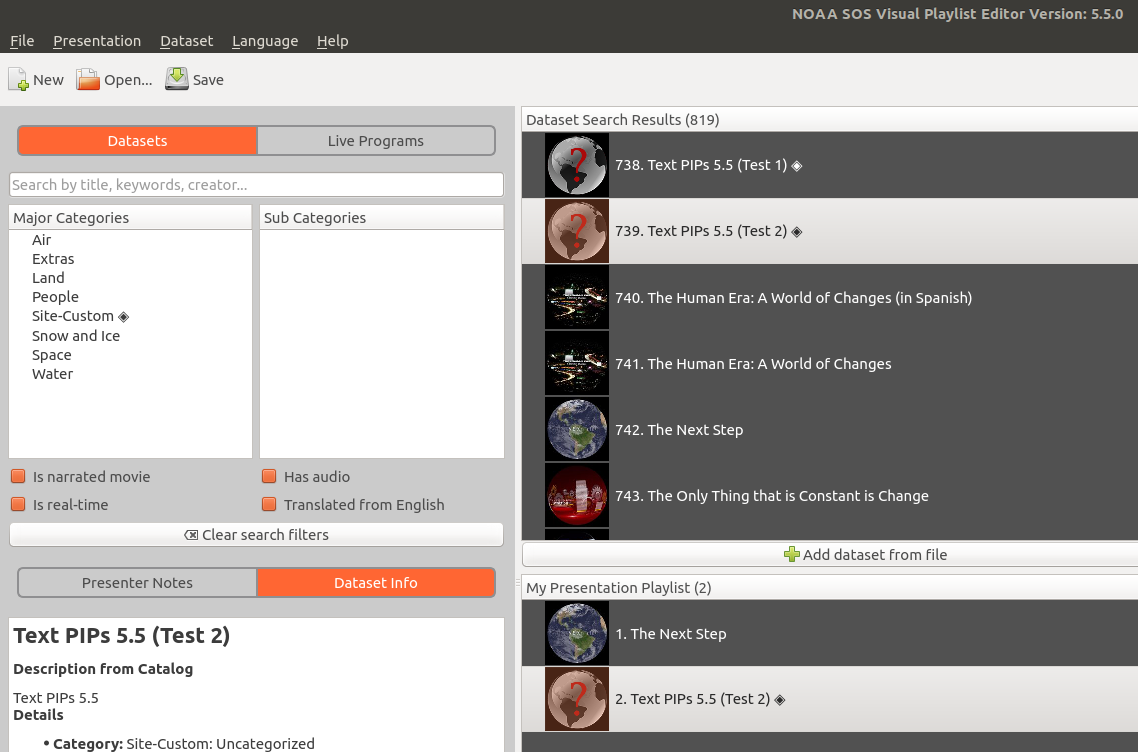
Site-Custom datasets in the Visual Playlist Editor are now identifiable by the diamond that appears after their name.
Additional Enhancements
Permalink to Additional Enhancements- Set the default value of Moving PIPs Show lines attribute to false
- Increased the default height of labels from 3.2 to 3.65 degrees latitude
- Greatly improved the number entry behavior when entering numbers in attribute fields of the Tabs in Dataset mode
- Improved the Moving PIP user interface (i.e. the PIP Path Editor pop-up dialog in the PIP Element tab)
- When resizing a PIP in the Preview window, the yellow resize handle now gets smaller when needed so that the handle does not block PIP data as much. If the PIP gets too small, a tool tip indicates that the PIP width or height controls in the Element tab should be now be used to further refine the size
Bug Fixes in 5.5.0
Permalink to Bug Fixes in 5.5.0- Moving PIPs: Improved error checking and user feedback of csv files so that Visual Playlist Editor does not crash if it detects bad csv data
Known Bugs in 5.5.0
Permalink to Known Bugs in 5.5.0- Annotation icons added through the Playlist Editor show up as a Missing PIP on SOS. Please use a text editor to set the icons attribute with the proper values for your icons until this issue is fixed. (See the Annotation Icons section in the Dataset Manual for more information)
- Changing the language used while making a Text PIP operation might cause the Playlist Editor to crash
- Some Qt-provided language translations (i.e. standard labels in dialog boxes) are not getting translated
- When logged in as user sosdemo, the Update Catalog and Update Translations items in the Dataset menu does not work
- Notable Features are missing from Dataset Info dialog for non-English languages