SOS Live Programs
Live programs are SOS presentations that have been created by users of SOS, including scientists, educators, museum staff and student interns. They are carefully crafted presentations that use SOS datasets to tell a story and teach audiences about a specific topic such as ocean currents or extreme weather events.
Included in each Live Program is an SOS presentation playlist (i.e. a collection of datasets), a script with notes for presenters, and sometimes supplementary educational materials (e.g. clicker questions and classroom lesson plans). A description of each Live Program can be found on the Live Programs page along with a copy of the script for presenters.
If you’ve created an SOS presentation that you would like to share with other SOS users as a Live Program through the SOS Data Catalog, please email sos.support@noaa.gov.
Accessing Live Programs on the iPad
Permalink to Accessing Live Programs on the iPadThe Live Program presentation playlists can be easily accessed through the iPad SOS Remote App. As indicated in the screenshots below, simply go to the Data Catalog tab and select the Live Programs toggle button at the top of the page. A list of all available Live Programs will appear. Select a Major Category or use the search bar and search filters to the right of the search bar to further refine results.
When you tap on a Live Program title, a list of all the datasets in that Live Program’s presentation playlist will show up in the left-hand side list. Tap the Live Program Info button to pop up a description of the currently selected Live Program.
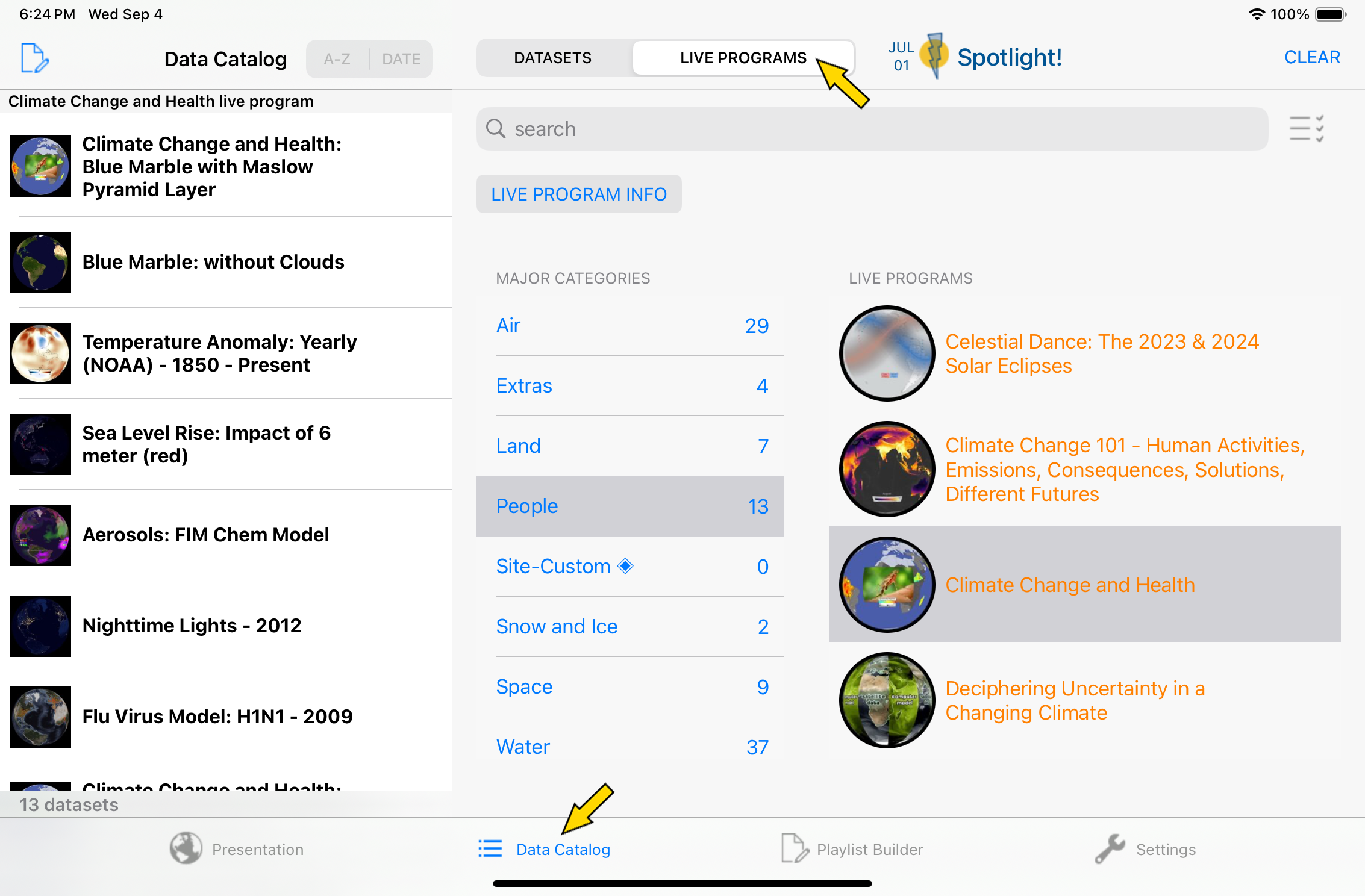
Many of the Live Programs also have Presenter Notes associated with them. To view these on the iPad, simply go to the Presentation tab, make sure the Catalog button at the top of the page is selected, and then press the Presenter Notes button, also located at the top of the page.
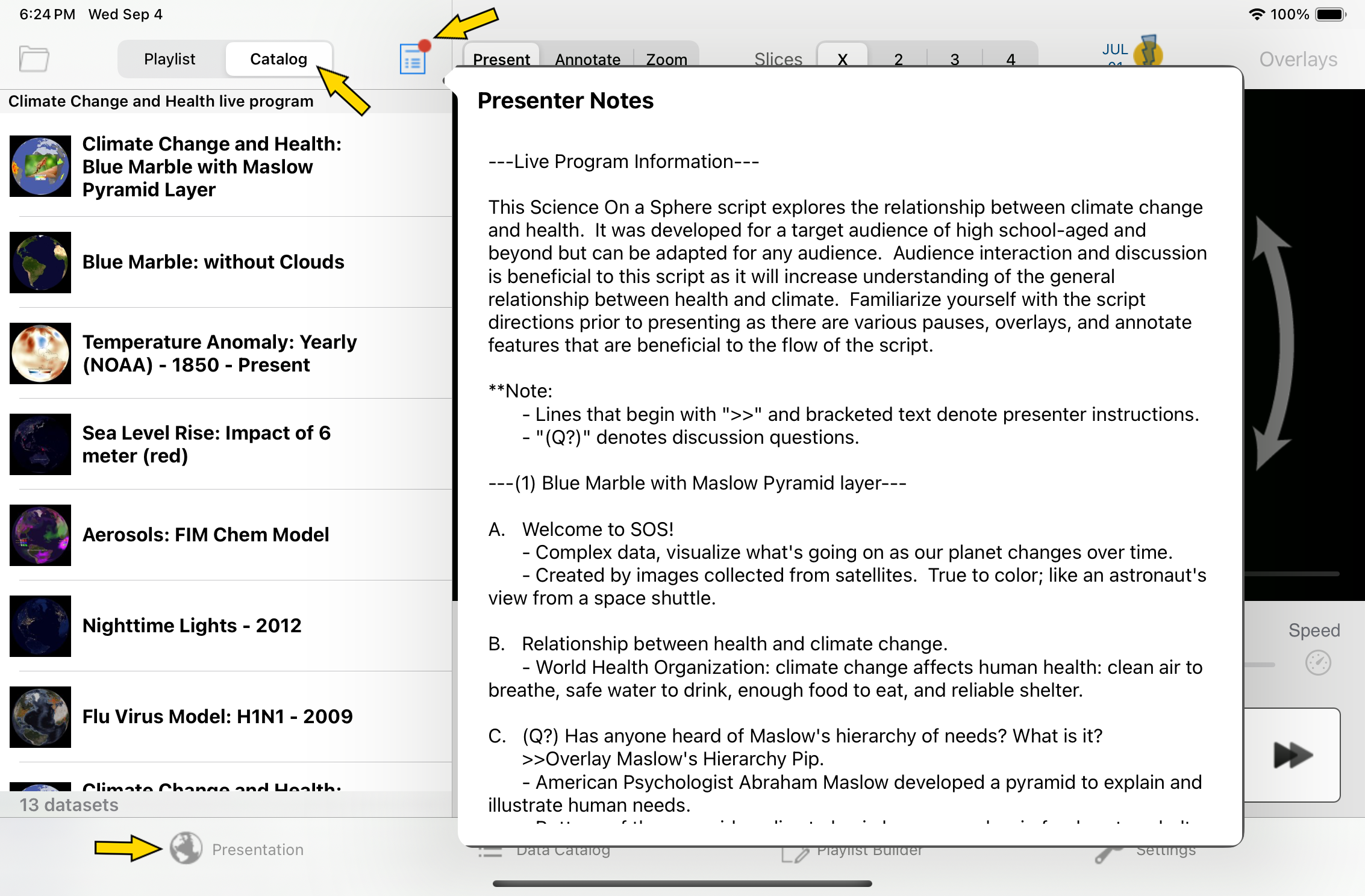
Check out the available Live Programs!