Uninstalling SOS Explorer®
Save Custom Datasets
Permalink to Save Custom DatasetsIf you are uninstalling an old version of SOSx that has custom datasets, please read the Backing Up Custom Datasets section before proceeding with the uninstallation.
Uninstall SOS Explorer® (Version 1.4.1 or Below)
Permalink to Uninstall SOS Explorer® (Version 1.4.1 or Below)SOS Explorer® has been around since 2016. If you have the version of SOSx that was NOT downloaded from the cloud (SOSx version 1.5 which was released May 2024), rather you received via an external harddrive or from a distributor, then follow these instructions to uninstall before installing the new version. If you have concerns, please reach out to us at sos.explorer@noaa.gov or to the distributor where you received your software.
Windows 10 or 11
Permalink to Windows 10 or 11If you are on Windows 11 or Windows 10, you can uninstall SOS Explorer® by going to Settings > Apps > Installed Apps.
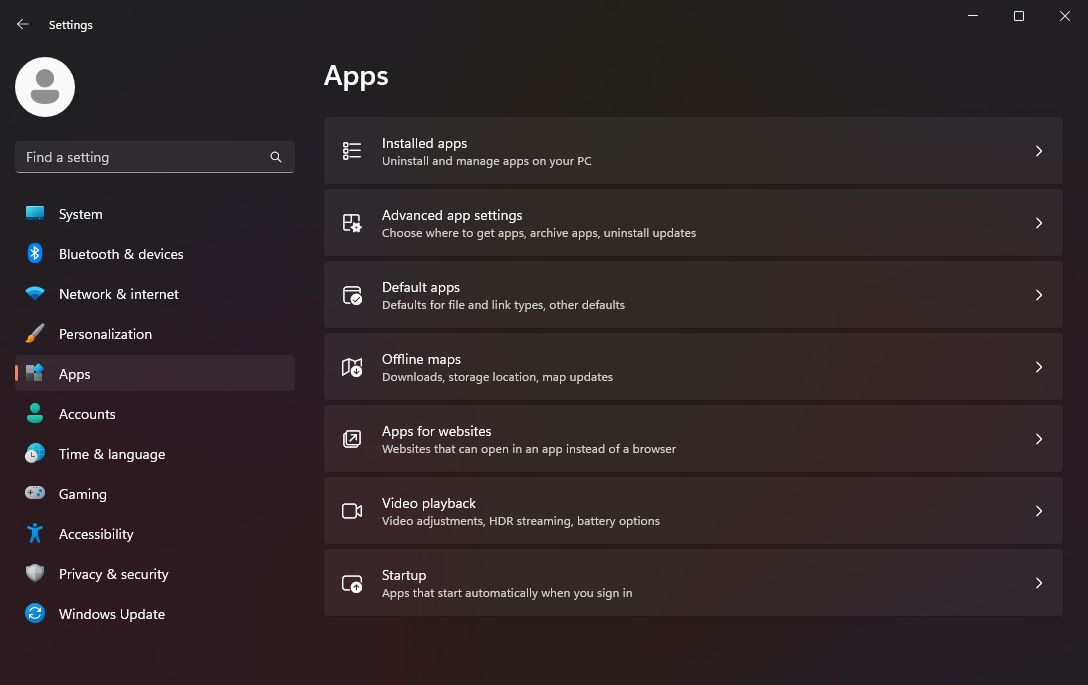
Settings screen on Windows 11
Scroll down the list of installed apps until you find SOS Explorer®. Click on the three dots to the right, and select Uninstall.
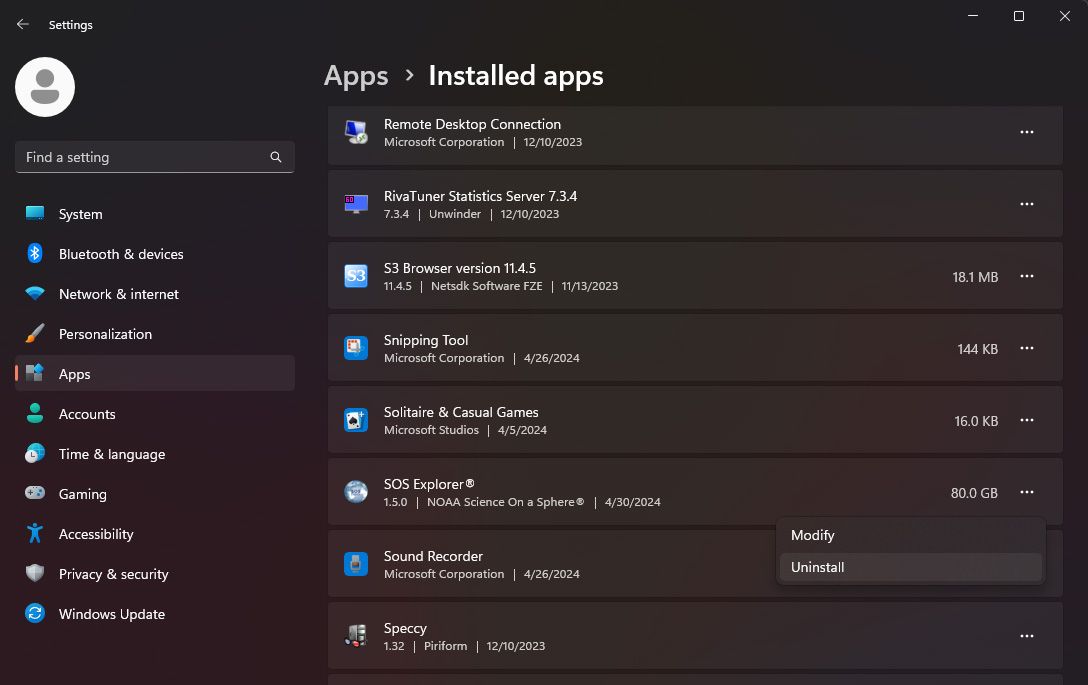
Installed Apps screen on Windows 11
Windows 8 or Earlier
Permalink to Windows 8 or EarlierIf you are on Windows 8, or earlier go to the Control Panel > Programs and Features > Uninstall a program and scroll down on the list until you find SOS Explorer® then right-click and select Uninstall to uninstall it.
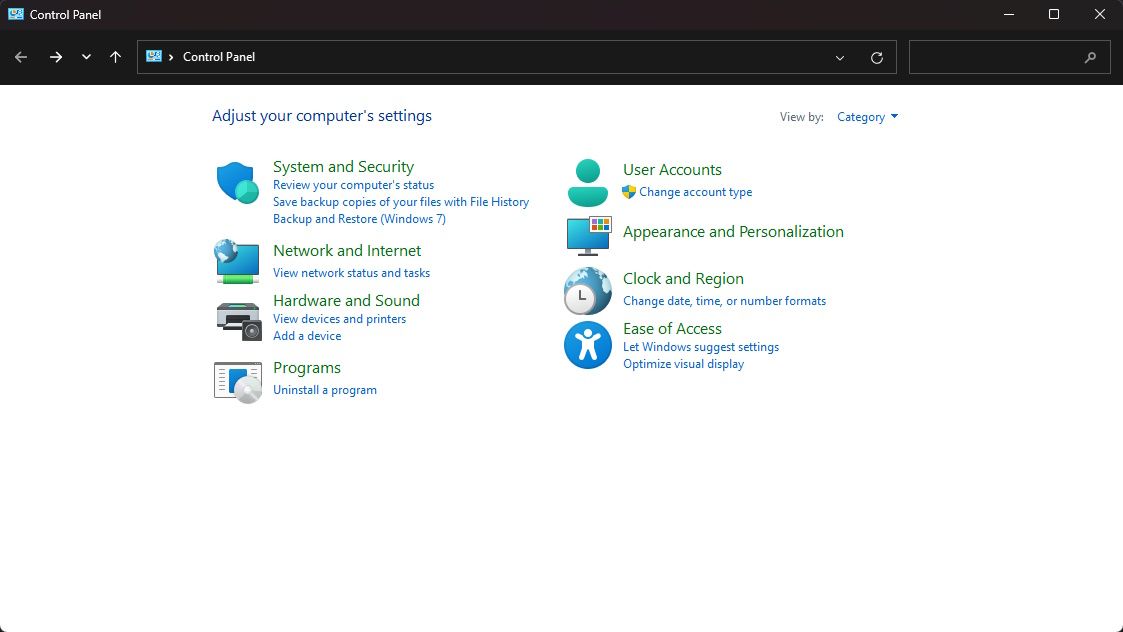
Control panel screen on Windows 8
Uninstall SOS Explorer® (Version 1.5 or Above)
Permalink to Uninstall SOS Explorer® (Version 1.5 or Above)If you downloaded SOS Explorer® from the cloud (SOSx version 1.5 or above, released May 2024), then follow these instructions to uninstall before installing the latest. The reasons for this might be: You no longer want SOSx or you are having issues with an update. It might be best to start clean. If you have concerns, please reach out to us at sos.explorer@noaa.gov or to the distributor where you received your software.
Launch the SOSx Uninstaller Shortcut
Permalink to Launch the SOSx Uninstaller ShortcutUse the following shortcut to run the SOSx Uninstaller, then the uninstall menu will pop up.
Option A
Permalink to Option APlease open the Start Menu, then find SOS Explorer® tag, then launch SOSx Uninstaller to uninstall the SOS Explorer®.
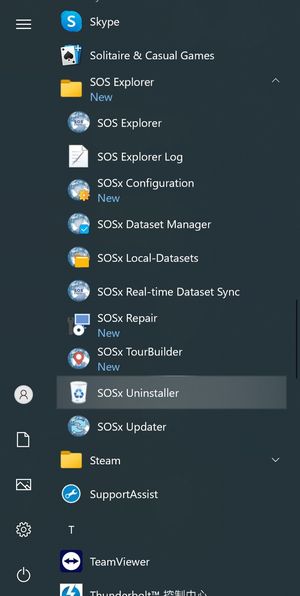
SOSx Uninstaller shortcut in the Start Menu
Option B
Permalink to Option BPlease open SOSx Utilities folder on the Desktop, then launch SOSx Uninstaller to uninstall the SOS Explorer®
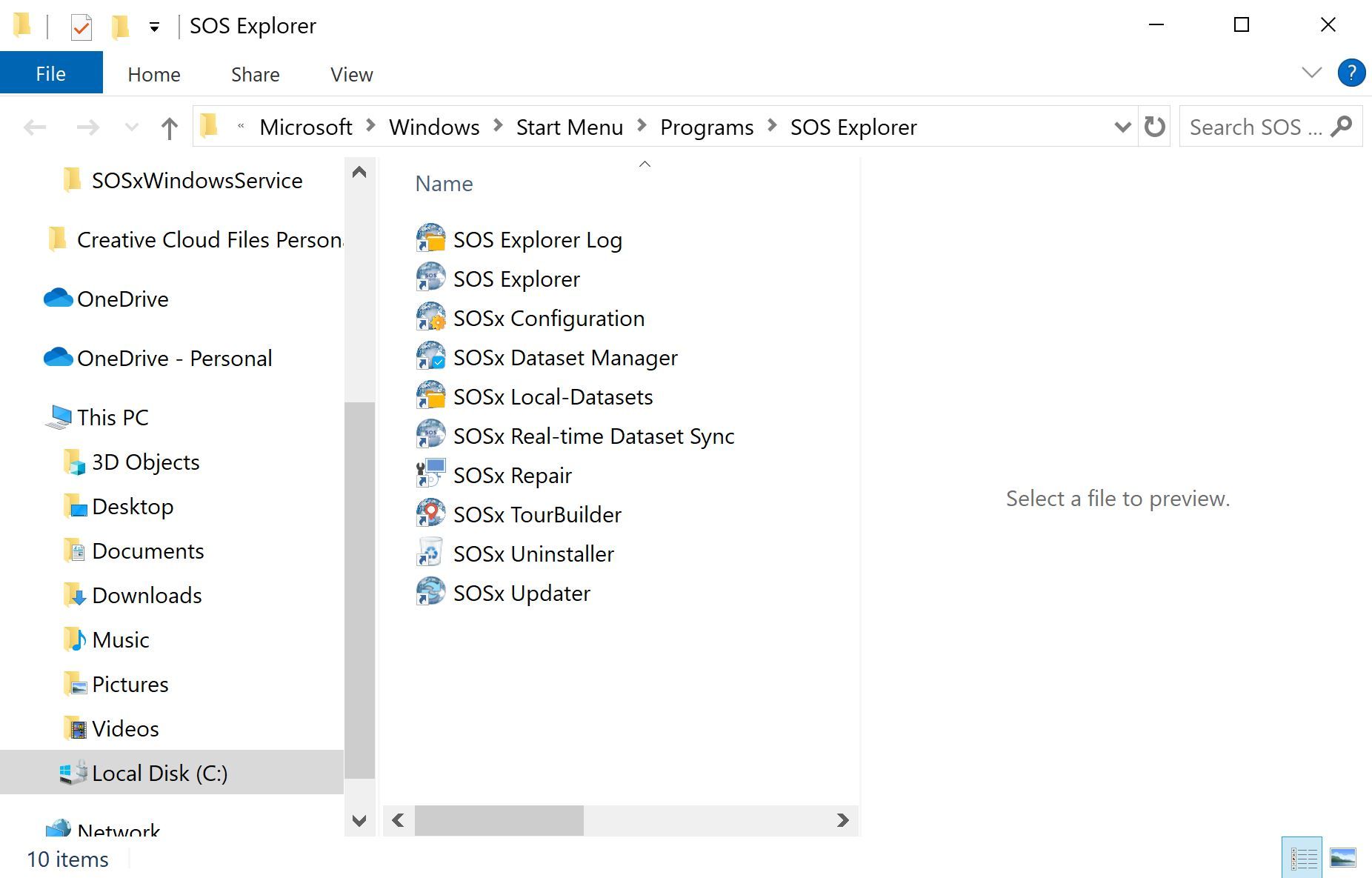
SOSx Uninstaller shortcut in the SOSx Utilities folder
Uninstall
Permalink to UninstallOnce you click the Uninstall button you will get a window asking you to confirm the uninstallation. Click Yes to uninstall.
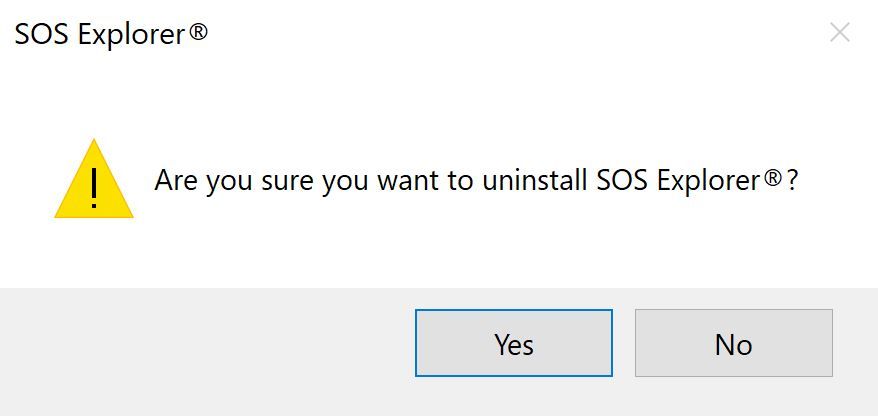
Uninstall confirm prompt
Please wait for the Uninstall Process to complete.
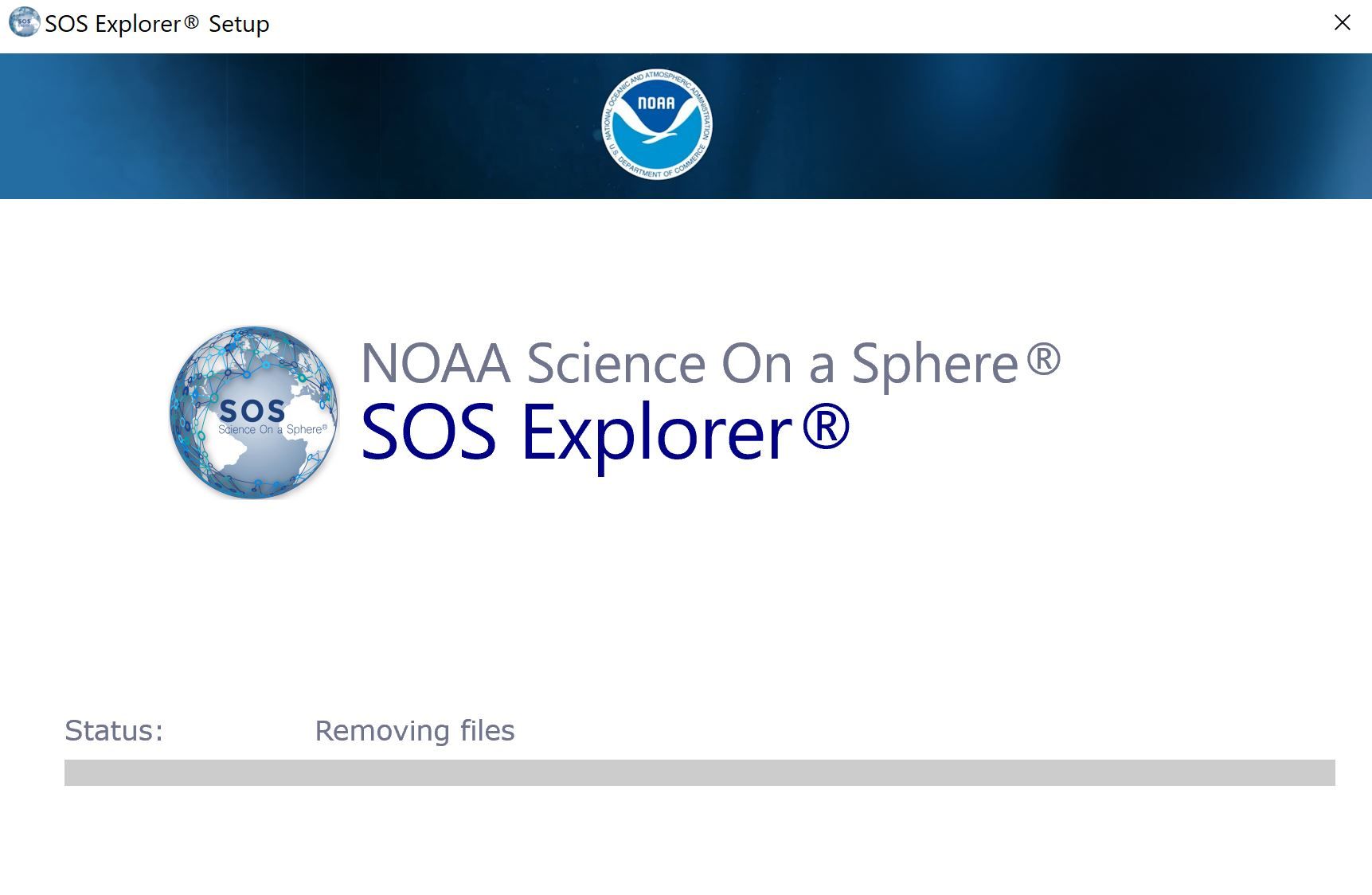
Uninstall process
After the process completes, you should be set.